No edit summary |
No edit summary |
||
| Line 49: | Line 49: | ||
If you want to learn more about inserting these elements, go to the following help pages: | If you want to learn more about inserting these elements, go to the following help pages: | ||
*[[Manual:Extension/VisualEditor/ | *[[Manual:Extension/VisualEditor/Insert images|Images]] | ||
* [[Manual:Extension/VisualEditor/ | *[[Manual:Extension/VisualEditor/Insert files|Files (PDF, xls, doc, ...)]] | ||
* [[Manual:Extension/VisualEditor/Tables|Tables]] | *[[Manual:Extension/VisualEditor/Tables|Tables]] | ||
*[[Manual:Templates|Templates]] | *[[Manual:Templates|Templates]] | ||
==Wiki-specific content== | == Wiki-specific content== | ||
Some functions in the ''Insert'' menu are little known from traditional word processing, but are quite typical for working with a wiki. Therefore, they are briefly introduced here. Find more information on the help pages here in the helpdesk or at mediawiki.org: | Some functions in the ''Insert'' menu are little known from traditional word processing, but are quite typical for working with a wiki. Therefore, they are briefly introduced here. Find more information on the help pages here in the helpdesk or at mediawiki.org: | ||
| Line 70: | Line 70: | ||
[[File:Manual:editing.png|link=https://en.wiki.bluespice.com/wiki/File:Manual:editing.png|alt=edit modes|center|250x250px|edit modes]] | [[File:Manual:editing.png|link=https://en.wiki.bluespice.com/wiki/File:Manual:editing.png|alt=edit modes|center|250x250px|edit modes]] | ||
== Hints and tips== | ==Hints and tips== | ||
VisualEditor is optimized for editing web pages. That's why it has exactly the features that are often needed to create a wiki page. The consistent formatting of content supports the readability of your wiki content. | VisualEditor is optimized for editing web pages. That's why it has exactly the features that are often needed to create a wiki page. The consistent formatting of content supports the readability of your wiki content. | ||
| Line 93: | Line 93: | ||
|Format Paragraph | |Format Paragraph | ||
[[File:Manual:paragraph.png|frameless|162x162px|link=Special:FilePath/Manual:paragraph.png]] | [[File:Manual:paragraph.png|frameless|162x162px|link=Special:FilePath/Manual:paragraph.png]] | ||
|Here text can be defined as heading or specific paragraph type. | | Here text can be defined as heading or specific paragraph type. | ||
''Note:'' If you work in a [[Visual Editor / Tables|table]], the options will change accordingly (content cell and header cell):[[File:Manual:content cell.png|left|frameless|183x183px|alternative-text=VisualEditor-paragraph2|link=Special:FilePath/Manual:content_cell.png]]<span /><br /> | ''Note:'' If you work in a [[Visual Editor / Tables|table]], the options will change accordingly (content cell and header cell):[[File:Manual:content cell.png|left|frameless|183x183px|alternative-text=VisualEditor-paragraph2|link=Special:FilePath/Manual:content_cell.png]]<span /><br /> | ||
| Line 109: | Line 109: | ||
To subsequently change the hyperlink description, just click on the link to open the edit menu. In a table, you may need to double-click the cell first and then click the hyperlink again. | To subsequently change the hyperlink description, just click on the link to open the edit menu. In a table, you may need to double-click the cell first and then click the hyperlink again. | ||
|- | |- | ||
| | |Cite | ||
[[File:Manual:VE cite.png|link=Special:FilePath/Manual:VE_cite.png]] | [[File:Manual:VE cite.png|link=Special:FilePath/Manual:VE_cite.png]] | ||
|The citation menu is used to insert footnote references | |The citation menu is used to insert footnote references within the text. | ||
|- | |- | ||
| Structure | |Structure | ||
[[File:Manual:VE structure new.png|link=Special:FilePath/Manual:VE_structure_new.png]] | [[File:Manual:VE structure new.png|link=Special:FilePath/Manual:VE_structure_new.png]] | ||
| Line 131: | Line 131: | ||
|Use the "insert" menu to insert various media (images, videos) and text formats: | |Use the "insert" menu to insert various media (images, videos) and text formats: | ||
|- | |- | ||
| | |Media | ||
[[File:Manual:VE media.png|link=Special:FilePath/Manual:VE_media.png]] | [[File:Manual:VE media.png|link=Special:FilePath/Manual:VE_media.png]] | ||
|Inserting pictures and videos | |Inserting pictures and videos | ||
| Line 137: | Line 137: | ||
([[mediawikiwiki:Help:VisualEditor/User_guide/en#Getting_Started:_The_VisualEditor-ToolbarHelp:VisualEditor/User_guide/en#Editing_images_and_other_media_files|Details on MediaWiki]]]) | ([[mediawikiwiki:Help:VisualEditor/User_guide/en#Getting_Started:_The_VisualEditor-ToolbarHelp:VisualEditor/User_guide/en#Editing_images_and_other_media_files|Details on MediaWiki]]]) | ||
|- | |- | ||
| | |Templates | ||
[[File:Manual:VE template.png|link=Special:FilePath/Manual:VE_template.png]] | [[File:Manual:VE template.png|link=Special:FilePath/Manual:VE_template.png]] | ||
|Include a [[Manual:Templates|template]] in the page. | |Include a [[Manual:Templates|template]] in the page. | ||
|- | |- | ||
| | |Tables | ||
[[File:Manual:VE table.png|link=Special:FilePath/Manual:VE_table.png]] | [[File:Manual:VE table.png|link=Special:FilePath/Manual:VE_table.png]] | ||
|[[Manual:Extension/VisualEditor/Tables|Tables]] are an important tool for formatting tabular page content. | |[[Manual:Extension/VisualEditor/Tables|Tables]] are an important tool for formatting tabular page content. | ||
|- | |- | ||
| | |Comment | ||
[[File:Manual:VE comment.png|link=Special:FilePath/Manual:VE_comment.png]] | [[File:Manual:VE comment.png|link=Special:FilePath/Manual:VE_comment.png]] | ||
|Comments are not visible to readers, but only in edit mode. A comment can be inserted anywhere on a page. The comment can be edited by clicking on it. | |Comments are not visible to readers, but only in edit mode. A comment can be inserted anywhere on a page. The comment can be edited by clicking on it. | ||
| Line 152: | Line 152: | ||
And this is what a comment looks like:[[File:Manual:comment.png|left|frameless|186x186px|alternativetext=VisualEditor-comment|link=Special:FilePath/Manual:comment.png]]<span /><br /> | And this is what a comment looks like:[[File:Manual:comment.png|left|frameless|186x186px|alternativetext=VisualEditor-comment|link=Special:FilePath/Manual:comment.png]]<span /><br /> | ||
|- | |||
|Magic word{{Bsvs|bsvFrom=|bsvTo=4.2.x|bsvFeature=}} | |||
[[File:Manual:VE magic word.png|link=Special:FilePath/Manual:VE_magic_word.png]] | |||
|With a "magic word" you can include certain variables or so-called behavioral switches in your page. For example, you can display the word count: <!-- insert word count here --> | |||
<span><br /></span> | |||
<br />[[Manual:Extension/BlueSpiceInsertMagic|More about Magic words]] | |||
|- | |- | ||
|Gallery | |Gallery | ||
| Line 159: | Line 167: | ||
[[mediawikiwiki:Help:Images#Gallery_syntax|mediawiki.org/wiki/Help:Images#Gallery_syntax]] | [[mediawikiwiki:Help:Images#Gallery_syntax|mediawiki.org/wiki/Help:Images#Gallery_syntax]] | ||
|- | |- | ||
|Your signature | |||
| Your signature | |||
[[File:Manual:VE your signature.png|link=Special:FilePath/Manual:VE_your_signature.png]] | [[File:Manual:VE your signature.png|link=Special:FilePath/Manual:VE_your_signature.png]] | ||
|This option allows to add your wiki signature (User name and timestamp) at any location in the page. | |This option allows to add your wiki signature (User name and timestamp) at any location in the page. | ||
| Line 181: | Line 181: | ||
[[File:Manual:VE refernces list.png|150x150px|link=Special:FilePath/Manual:VE_refernces_list.png]] | [[File:Manual:VE refernces list.png|150x150px|link=Special:FilePath/Manual:VE_refernces_list.png]] | ||
<span /><br /> | <span /><br /> | ||
|This menu item creates a <nowiki><references /></nowiki> tag at the location where it is inserted. The footnote references are then displayed at that location instead of the end of the page. | |This menu item creates a <nowiki><references /></nowiki> tag at the location where it is inserted. The footnote references up to this point are then displayed at that location instead of the end of the page. Remaining footnotes in the page are still shown at the end of the page. | ||
|- | |- | ||
|Chemical formula | |Chemical formula | ||
| Line 196: | Line 196: | ||
[[File:Manual:VE special characters.png|link=Special:FilePath/Manual:VE_special_characters.png]] | [[File:Manual:VE special characters.png|link=Special:FilePath/Manual:VE_special_characters.png]] | ||
<span /><br /> | <span /><br /> | ||
|Opens a panel to select special characters that are not available on your keyboard. To close the panel, click the menu item again. | | Opens a panel to select special characters that are not available on your keyboard. To close the panel, click the menu item again. | ||
|}<span /><br />Page options | |}<span /><br />Page options | ||
{| class="wikitable" style="" | {| class="wikitable" style="" | ||
| Line 204: | Line 204: | ||
|Options menu[[File:Manual:tool.png|left|frameless|69x69px|alternative text=VisualEditor-options|link=Special:FilePath/Manual:tool.png]] | |Options menu[[File:Manual:tool.png|left|frameless|69x69px|alternative text=VisualEditor-options|link=Special:FilePath/Manual:tool.png]] | ||
|The options menu allows editing of all page settings. | |The options menu allows editing of all page settings. It is not | ||
|- | |- | ||
|Options | |Options | ||
[[File:Manual:VE options.png|link=Special:FilePath/Manual:VE_options.png]] | [[File:Manual:VE options.png|link=Special:FilePath/Manual:VE_options.png]] | ||
|This button allows the page settings and page information to be updated simultaneously within a dialog box. | |This button allows the page settings and page information to be updated simultaneously within a dialog box. To change any page options on the page, you need to be in '''visual editing mode'''. | ||
|- | |- | ||
|Categories | |Categories | ||
[[File:Manual:VE categories.png|link=Special:FilePath/Manual:VE_categories.png]] | [[File:Manual:VE categories.png|link=Special:FilePath/Manual:VE_categories.png]] | ||
|Here you assign the page to one or more | |Here, you assign the page to one or more [[Manual:Creating and using categories|categories]] while in edit mode. | ||
|- | |- | ||
|Page Settings | | Page Settings | ||
[[File:Manual:VE page settings.png|link=Special:FilePath/Manual:VE_page_settings.png]] | [[File:Manual:VE page settings.png|link=Special:FilePath/Manual:VE_page_settings.png]] | ||
| | | ''Page redirection:'' When the page is redirected, the content of the page is no longer displayed, but the target page is loaded directly. | ||
<span><br /></span> | <span><br /></span>''Show Table of Contents:'' By default, a table of contents is shown if a page has more than three headings. You can use this setting to always force or suppress the table of contents. | ||
|- | |- | ||
|Advanced Settings | |Advanced Settings | ||
| Line 226: | Line 225: | ||
* ''Let this page be indexed by search engines:'' Only applies to public search engines. The wiki's internal search is not affected. | * ''Let this page be indexed by search engines:'' Only applies to public search engines. The wiki's internal search is not affected. | ||
* ''Show a tab on this page to add a new section:'' Not supported in BlueSpice 4 Discovery skin. | * ''Show a tab on this page to add a new section:'' Not supported in BlueSpice 4 Discovery skin. | ||
* ''Display title:'' Sets a title that is shown as page heading. It can be found by the search and is used in page lists created by [[SMW queries|Semantic MediaWiki]] inline queries. | *''Display title:'' Sets a title that is shown as page heading. It can be found by the search and is used in page lists created by [[SMW queries|Semantic MediaWiki]] inline queries. | ||
* | *''Title visibility:'' This setting hides the entire title section of a page and is often applied on the main page or other portal pages of the wiki. If the title is not visible, the edit button is also not available. In this case, you can click on <code>all actions... > Edit</code> in the page tools.[[File:all actions menu.png|alt=Screenshot of the "all actions" menu|none|thumb|400x400px|"all actions" Menu]] | ||
|- | |- | ||
|Languages | |Languages | ||
| Line 247: | Line 245: | ||
|Find and replace | |Find and replace | ||
[[File:Manual:VE find and replace.png|link=Special:FilePath/Manual:VE_find_and_replace.png]] | [[File:Manual:VE find and replace.png|link=Special:FilePath/Manual:VE_find_and_replace.png]] | ||
|Words or characters can be searched and replaced directly on the page. The "Undo" button can be used to cancel the change. | | Words or characters can be searched and replaced directly on the page. The "Undo" button can be used to cancel the change. | ||
|} | |} | ||
==Troubleshooting: Visual editing is disabled == | ==Troubleshooting: Visual editing is disabled== | ||
If you only have the source editing option in your editor toolbar, please contact an administrator of your wiki. The following settings must be checked in this case: | If you only have the source editing option in your editor toolbar, please contact an administrator of your wiki. The following settings must be checked in this case: | ||
*Global settings via the [[Manual:Extension/BlueSpiceConfigManager|configuration manager]] | *Global settings via the [[Manual:Extension/BlueSpiceConfigManager|configuration manager]] | ||
*[[Manual:Extension/BlueSpiceNamespaceManager|Namespace manager]] settings | *[[Manual:Extension/BlueSpiceNamespaceManager|Namespace manager]] settings | ||
[[en:{{FULLPAGENAME}}]] | [[en:{{FULLPAGENAME}}]] | ||
Revision as of 08:48, 20 April 2023
BlueSpice uses a slightly customized version of the MediaWiki extension VisualEditor as editing tool. This editor supports all common edit tasks that are useful in a wiki environment. You can refer to the official documentation for basic help. Here in the BlueSpice Helpdesk, we only give some hints and tips for using the editor.
What is the visual editor?
The visual editor is optimized for editing wiki pages. Important characteristics and functions are:
- Page structuring with headings.
- Consistent text formatting.
- Linking of contents.
- Inserting special content (files/media, tables, templates, magic words)
- Adjusting page options.
Text editing
Typical text formatting options such as bold, italics, or text color are available as a context menu. When you highlight text, a menu with common formatting elements appears. For example, you can apply a different text color.
Pasting content from your clipboard
If you paste content from your clipboard (e.g., copied from MS Word or MS Excel), you usually also paste many unnecessary formatting tags from the original application. To avoid, this you should paste the content as plaintext.
If you already pasted text which resulted in undesirable formatting, you can use the undo function in VisualEditor to remove the content again if you have not yet saved the page or switched between visual and source editing mode.
To paste content as plain text instead, use the shortcut Ctrl+Shift+v.
Shortcuts
If you want to apply multiple formatting options at the same time, shortcuts are often the quickest way. For example, to show text in bold and italic, highlight the text and press Ctrl+b (for "bold") and Ctrl+i (for "italics"). Even a link can be quickly inserted by pressing Ctrl+k. Pressing Ctrl+b again will cancel the bold. Multiple formats can be removed after text selection with Ctrl+m.
All available keyboard shortcuts are marked accordingly in VisualEditor next to each menu item.
Inserting other content
Many typical page elements such as images, files and tables can be integrated into your page from the Insert menu.
- File formats with a preview option: jpg/jpeg, png, gif, pdf
- File formats without preview option are always inserted as links (e.g., Microsoft Office formats)
If you want to learn more about inserting these elements, go to the following help pages:
Wiki-specific content
Some functions in the Insert menu are little known from traditional word processing, but are quite typical for working with a wiki. Therefore, they are briefly introduced here. Find more information on the help pages here in the helpdesk or at mediawiki.org:
- Comment: Add comments to the page. These are only visible in the source code.
- Gallery: A simple picture gallery can support many process flows.
- Magic word: Wiki features such as signature, word counter, category tree or even process diagrams with draw.io can be integrated as a "magic word".
- Your signature: Only works on pages that allow signatures. Pages in the Namespace "Pages" are not included.
- Codeblock: Programming code is displayed here in clean code blocks, optionally with line numbers.
- References list: Creates footnote references.
- Chemical formula: The formula rendering uses an external service via Wikimedia's REST API.
- Math formula: An editor opens for entering a mathematical formula.
Switching between edit modes
When creating or editing a page, the page usually loads in visual editing mode. If you are familiar with the formatting language of MediaWiki ("Wikitext"), you can easily switch to source editing mode using the "Switch editor" menu item and edit your page content there:
Hints and tips
VisualEditor is optimized for editing web pages. That's why it has exactly the features that are often needed to create a wiki page. The consistent formatting of content supports the readability of your wiki content.
Text formatting
In the text formatting menu, the following additional options are available when a text passage has been selected:
Text color: different text colors can be selected via an inspector menu.
Center align: Text can be selected and centered paragraph by paragraph.
Indent: Text can be indented once (note: multiple indentation is only possible via the source text).
| Text formatting | |
|---|---|
| Undo function | Left arrow: Undo last action (greyed out: there is no last action yet)
Right arrow: Restore last action (greyed out: there's nothing to restore yet) |
| Format Paragraph | Here text can be defined as heading or specific paragraph type.
Note: If you work in a table, the options will change accordingly (content cell and header cell): |
| Style text | If no text has been selected before clicking on the " A" button and on a button, the text will be formatted from the current position of the cursor. |
| Insert hyperlink | If no text was selected before the hyperlink dialog was opened, the link will be generated with a number:
[1] To subsequently change the hyperlink description, just click on the link to open the edit menu. In a table, you may need to double-click the cell first and then click the hyperlink again. |
| Cite | The citation menu is used to insert footnote references within the text. |
| Structure | Formats ordered and unordered lists. If paragraph breaks or images need to be inserted within a bullet point, use Shift+Enter to avoid creating a new list item.
|
Insert special content
| Paste Special Content | |
|---|---|
| Insert menu | Use the "insert" menu to insert various media (images, videos) and text formats: |
| Media | Inserting pictures and videos |
| Templates | Include a template in the page. |
| Tables | Tables are an important tool for formatting tabular page content. |
| Comment | Comments are not visible to readers, but only in edit mode. A comment can be inserted anywhere on a page. The comment can be edited by clicking on it.
|
| Magic word -v4.2.x | With a "magic word" you can include certain variables or so-called behavioral switches in your page. For example, you can display the word count:
|
| Gallery | Allows to display a set of images as a gallery. Formatting examples for the different settings can be found at |
| Your signature | This option allows to add your wiki signature (User name and timestamp) at any location in the page. |
| Code block | With code block various code examples can be entered, like e.g. in HTML syntax. The code is then displayed properly formatted:
<span style="color: red">red text</span> |
| Refernces list | This menu item creates a <references /> tag at the location where it is inserted. The footnote references up to this point are then displayed at that location instead of the end of the page. Remaining footnotes in the page are still shown at the end of the page. |
| Chemical formula | The formula rendering uses an external service via Wikimedia's REST API. |
| Math formula | It opens an editor for entering a mathematical formula.
[[on MediaWiki]] |
| Special Characters | Opens a panel to select special characters that are not available on your keyboard. To close the panel, click the menu item again. |
Page options
| Page Options | |
|---|---|
| Options menu | The options menu allows editing of all page settings. It is not |
| Options | This button allows the page settings and page information to be updated simultaneously within a dialog box. To change any page options on the page, you need to be in visual editing mode. |
| Categories | Here, you assign the page to one or more categories while in edit mode. |
| Page Settings | Page redirection: When the page is redirected, the content of the page is no longer displayed, but the target page is loaded directly.
|
| Advanced Settings |
|
| Languages | Shows wiki pages on different wikis that are connected via Interlanguage links. Depending on the wiki's skin, the links are shown in a specific location. In the BlueSpice 4 Discovery skin, the interlanguage links are shown in the top menu. |
| Templates used | List the templates that are embedded on the page. |
| View as right-to-left | Support for languages that are read from right to left. Clicking this button right-side formats the page text. Click again to set the text flush left. |
| Find and replace | Words or characters can be searched and replaced directly on the page. The "Undo" button can be used to cancel the change. |
Troubleshooting: Visual editing is disabled
If you only have the source editing option in your editor toolbar, please contact an administrator of your wiki. The following settings must be checked in this case:
- Global settings via the configuration manager
- Namespace manager settings
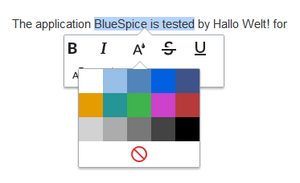
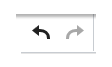
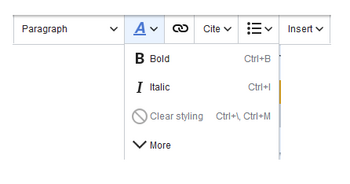
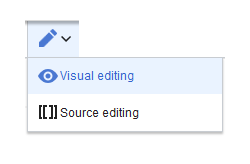
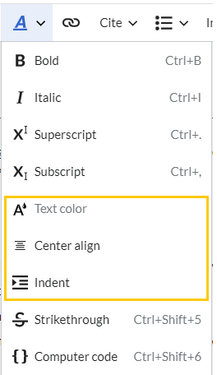
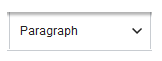
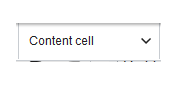
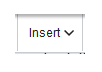

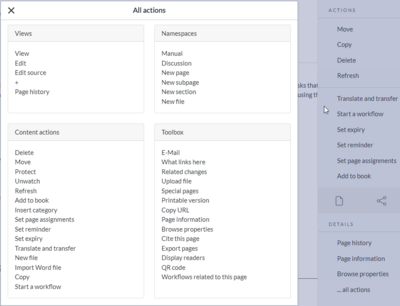
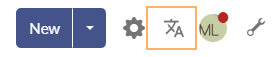
Discussions