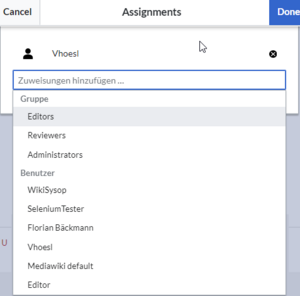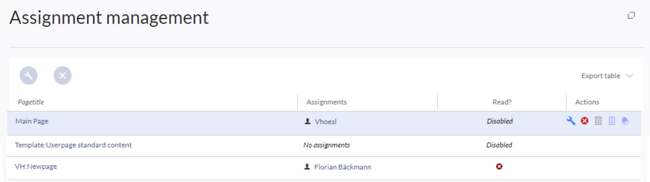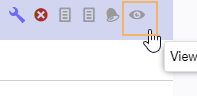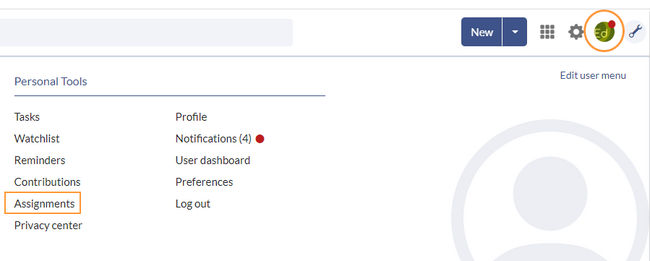With the extension PageAssignments, users can be assigned to a page. Assigned users can serve as contacts for a page. In addition, assignments can be used to collect read confirmations. If the optional "Secured page assignments" function is activated in a namespace , only assigned users can edit a page.
Assigning a page
To assign pages to other users, you need the appropriate rights. These are provided via the roles reviewer, admin and maintenanceadmin. Assigned users need to have the role editor to be able to edit the page they are assigned to. Although users with read permissions can be assigned to a page, they cannot make changes to the page.
To assign a user or a group to a page:
- Click on Set page assignments in the page tools.
- Type a user or group name in the assignments text box Add assignments...
- Click the Done button.
- Add more users or groups (optional).
Assignments management
Users in the reviewer role can see a list of all pages that have assignments. This page (Special:ManagePageAssignments) can be loaded from the navigation menu under Global actions >Management > Assignments.
Possible actions
For page assignments:
(1) Change assignments (wrench icon)
(2) Delete assignments (delete icon)
(3) View assignments log (first page icon)
For read confirmations (if activated in the namespace of the page):
(4) Read confirmations log (second page icon)
(5) Request read confirmation (bell icon)
(5) View the read confirmation status for a page (eye-icon)
Secured page assignments
In the namespace manager you can configure that page assignments are secured. If a page is created in such a namespace, the page is only editable for users that are assigned to this page. This means that every new page should be created by a user with reviewer or admin rights, because only these roles have the necessary rights to make the assignment. If a page is created in this namespace by a user with edit rights, this page cannot be edited further by this user, unless he/she is assigned by a user with the necessary permissions.
My assignments
Users can view their own page assignments by clicking on "Assignments" in their personal menu.