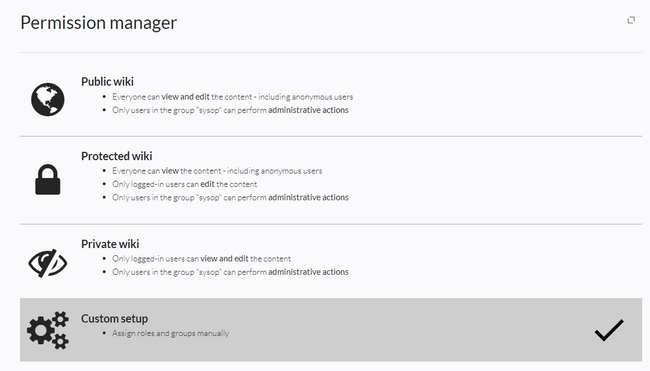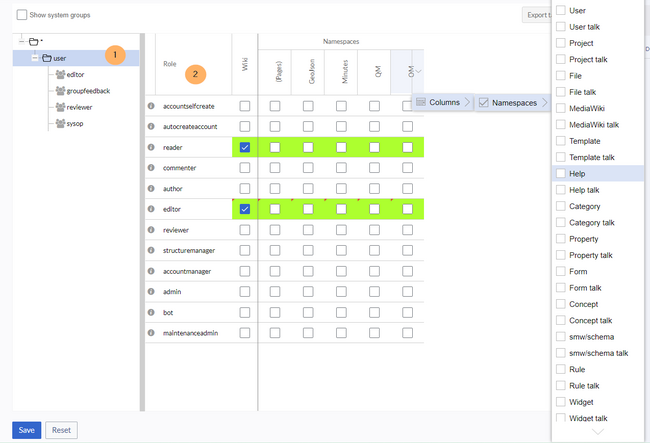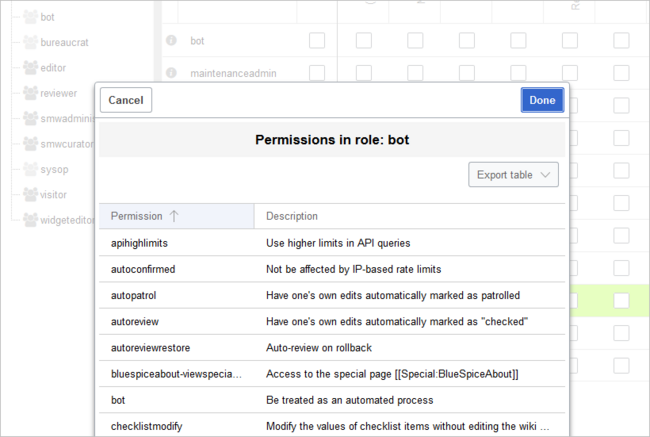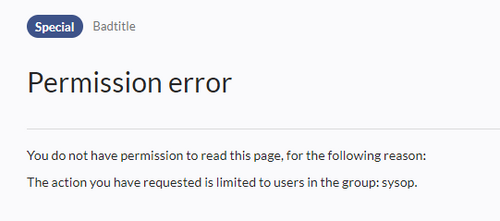The permission manager can be accessed from the Global actions menu under Administration > Permissions. This link loads the page Special:PermissionManager.
There are four different permission settings. The default setting is "Private wiki". If you want to grant different permissions in different namespaces, the setting "Custom setup" is required.
Settings
An administrator can choose between three types of settings. The setting Private Wiki is activated by default.
| Permission type | Description | Special permissions |
|---|---|---|
| Public wiki | The wiki is visible to and editable by anyone, including anonymous users (that means users that are not logged in).
|
Sonderverrechtung: [1]// Anonymous and logged-in users can read and edit
$this->groupRoles['*']['reader'] = true;
$this->groupRoles['*']['editor'] = true;
|
| Protected wiki | The wiki is visible to anyone. Only logged-in users can edit the wiki.
|
Sonderverrechtung:[1]:// Anonymous users can read, logged-in users can edit
$this->groupRoles['*']['reader'] = true;
$this->groupRoles['*']['editor'] = false;
$this->groupRoles['user']['editor'] = true;
|
| Private wiki | Only logged-in users can view and edit the wiki.
|
Sonderverrechtung:[1]// Only logged-in users can read. The group "editor" has to be manually assigned to users.
$this->groupRoles['*']['reader'] = false;
$this->groupRoles['*']['editor'] = false;
$this->groupRoles['user']['reader'] = true;
$this->groupRoles['user']['editor'] = false;
$this->groupRoles['editor']['editor'] = true;
$this->groupRoles['sysop']['editor'] = true;
|
| Custom setup
(BlueSpice pro) |
Roles and groups are assigned by an administrator. This is necessary if different namespaces need to have different user rights. See the next section for more info. |
- ↑ 1.0 1.1 1.2 Global permissions (modified by the special permissions shown in the table above):
'bureaucrat' => [ 'accountmanager' => true ], 'sysop' => [ 'reader' => true, 'editor' => true, 'reviewer' => true, 'admin' => true ], 'user' => [ 'editor' => true ], 'editor' => [ 'reader' => true, 'editor' => true ], 'reviewer' => [ 'reader' => true, 'editor' => true, 'reviewer' => true
Custom setup
Die Tabelle zeigt typische Standardeinstellungen für eine einfache Benutzerverwaltung:
| Group | Default roles | Purpose of the group | Suggested rolees |
|---|---|---|---|
| anonymous user (*) | - | Determines if anonymous users can read wiki pages. | (no role assignment) or reader |
| user | reader, editor | Determines the rights authenticated users have if they don't belong to any other groups. All groups except for anonymous users initially inherit permissions from this group. | reader or
reader, editor |
| editor | (von user geerbt),
editor |
Group members can edit the wiki. | (editor)* |
| reviewer | (von user geerbt), reviewer | Group members can approve page revisions if the approval feature is activated. | reviewer |
| sysop | (von user geerbt), editor, admin | Grants administrator rights to the wiki.
Included in roles: admin, maintenanceadmin |
(editor)*, admin |
| * can be inherited through the group "user" | |||
About role-based permissions
Roles represent a collection of individual permissions that are necessary to perform certain functions in the wiki. For example, for a user who is supposed to only read the wiki, many permissions in addition to the "read" permission are needed: The ability to change their own settings, to search the wiki, to view page ratings, and so on.
All permissions that make up a logical group are encapsulated in a role, in this example the role "reader". If wiki administrators want to grant read-only rights to a user group, they only need to assign that group the "reader" role, instead of assigning many individual permissions that are needed to create a "read"-user.
By assigning roles to a group, all users belonging to that group receive the rights of these roles. Roles are never assigned directly to users, but always to groups instead. Users are then assigned to one or more groups.
The roles matrix
The permission manager consists of the group tree (1) and the role matrix (2):
The group tree shows all existing groups:
- Group "*": all non-logged-in (anonymous) users
- Group "user": all logged-in users, the default group for all users
- Subgroups of group "user": all groups that are defined on the wiki, eiter by default, by MediaWiki, or custom groups created in the Group manager by an administrator. System groups, created by MediaWiki, can be hidden by unchecking the "Show system groups" checkbox above the tree.
The columns in the role matrix are:
- Role information (info icon): Clicking the icon shows all the permissions in a role. This list is exportable.
- Role name
- Wiki: Assignment of a role to the entire wiki. By assigning the role in this column, a user group gets permissions in this role on the wiki (all namespaces).
- Individual namespaces: The following columns list every (applicable) namespace on the wiki.
- Roles can be assigned to individual namespaces. For example, the group user can get the editor role only in the namespace Public. Users in this group cannot edit content in any other . By granting a role to a particular group in a particular namespace, means that all other groups will lose permissions from this role, eg. granting role "reader" in namespace "Private" to group "sysop" means that all users in any other groups won't be able to read pages in "Private" namespace, even if they have "reader" role granted on the wiki level ("Wiki" column).
- The same role can be granted to multiple groups for the same namespace.
- Additional namespaces can be added in the matrix by clicking on the arrow in table header, then "Columns". Then the namespaces can be selected.
Role inheritance
By default, all roles granted to the (*) group will be granted to the user group, and all roles granted to the user group are granted to its subgroups. If a group inherits the role from an upper-level group field, this is indicated in the role matrix with a green background, but the checkbox is empty.
Default roles
By default, the Permission manager includes a number of predefined roles that serve most user needs. The individual permissions contained in a role can be seen by clicking the info icon in front of the role name. It opens a dialog with a permissions list for the role.
- bot: exists to achieve recurring system actions. This role is assigned to the user BSMaintenance in Bluespice via the group bot. The group bot should not be changed.
- admin: Grants access to all administrative special pages and to all typical administrative features.
- maintenanceadmin: Similar to the admin role, but with extended admin rights for maintaining wiki integrity.
- author: all permissions necessary for creating content on the wiki. Editing, moving, or deleting pages is not possible.
- editor: create content, edit and delete content.
- reviewer: If you have activated the review function and, therefore, work draft pages in a namespace, there must be at least one group with the role of reviewer. By default, the group “reviewer” is available for this purpose. Only users in the reviewer role can approve draft pages. Reviewers generally need read, write and review rights via the corresponding three roles of reader, editor and reviewer. However, if you have not activated the review function in any namespace, you do not need this role in your wiki.
- accountmanager: enables the administration of user accounts. Since user accounts are managed independently of namespaces in the wiki, this role cannot be restricted to individual namespaces. Grayed-out namespaces have no meaning here as long as the role in the wiki itself is highlighted in green.
- structuremanager: allows some actions for wiki maintenance such as moving pages, mass deleting pages or searching and replacing text, as well as renaming namespaces.
- accountselfcreate: enables the automatic creation of new user accounts and is required for single-sign-on. You can assign this role, for example, to anonymous users who can create their own account.
- commenter: allows the creation of discussion contributions and page ratings, but not of the pages themselves. The editor role includes all the rights of the commenter role. If a group has editor rights, it does not need special commenter rights.
- reader: Basic read access. Users can also edit their personal settings.
Restricting read permissions
It is possible to limit read permissions in a namespace by explicitely assigning the role reader to one or more particular groups. When users in other groups try to access a page in such a namespace, they will get a message that the permissions are denied.
While a user cannot access the content of the page, the wiki still shows links to these pages to all users in some contexts, even if a user does not have permissions to access the page content itself.
The following lists show which extensions or functionalities do not show links to restricted pages — because they are permissions-aware — and where the links are shown regardless of permissions.
Exensions that are permissions-aware
Query results and page lists provided by the following extensions do not show links to pages to which the current user has no access on the namespace level:
- ExtendedSearch (and functionality based on Extended Search in general, e.g. TagSearch, ExtendedFilelist).
- Semantic MediaWiki
- TopList
Extensions and special pages that are not permissions-aware
Extensions that provide page lists and that do not hide links to read-restricted pages to the affected users. Examples:
- DynamicPageList3
- SmartList
- WatchList (both the tag and the special page)
In general, all MediaWiki special pages do not check permissions and therefore list these pages for the affected users. Most common examples:
- Special:All pages
- Special:RecentChanges
- Special:Bookshelf (Note: If this is an issue, you can limit access to the namespace Book to selected groups. The page Special:Bookshelf then won't show any links to books to users who do not have access to the Book namespace. Links to individual books can then be provided on various portal pages as needed).
- Category pages: All pages in the namespace Category
Technical info
Logging
Every change to the roles is logged in Special:Log, in the Permission Manager log .
These logs are available only to wiki administrators (users in groups with the role admin).
Configuration
All changes to the role matrix are backed up. By default, the last 5 backups are kept. This limit can be changed in Config manager, under extension BlueSpicePermissionManager.
- Backup limit: Sets the number of backups for the permissions manager. Each time the page Special:PermissionManager is saved, a backup is created. If the backup limit is set to 5, the last five versions of the permissions configuration are saved as backups.