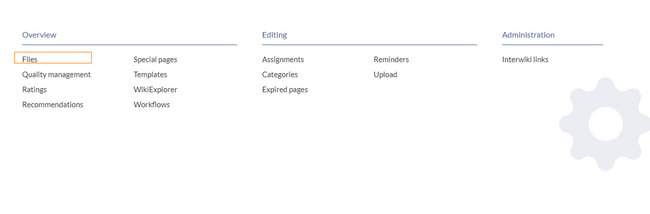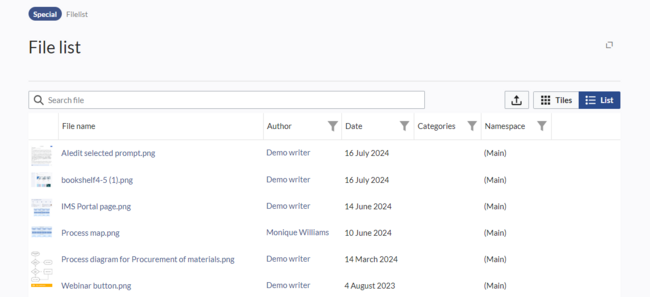The file list provides a special page that lists all files that have been uploaded to the wiki.
Accessing the file list
The page can be accessed from Global actions > Overview> Files. This link loads the page Special:Filelist.
View options
The uploaded files are organized as thumbnails in a Tiles layout by default. For a detailed file list, you can switch to the List view.
Possible actions
The following options are available:
- Search field: Filters the column File name.
- Upload new files: Click on the upload-symbol next to the filter field to add files to the wiki (Multi-upload is possible).
- Column filter: Each column has its own filter option in the column header.
- Sort filelist: The default sort order is based on the modification date of the files. Click on a column heading to change the sort order (ascending / descending).
- Show / hide columns: Hover over any heading and click on the arrow to open the column filter. Select the columns you want to display.
- File details: Click the thumbnail to view more information about the file, such as a larger preview image or its version history.
- View the file description page: Click the file name to open the file description page.
In the last column, additional actions are available when you hover over a grid row:
- File information: shows the metadata for the image
- Upload: Allows to upload a new version of the file
- Delete: Deletes the file from the wiki. Wiki administrators can restore any deleted file via the deletion log.