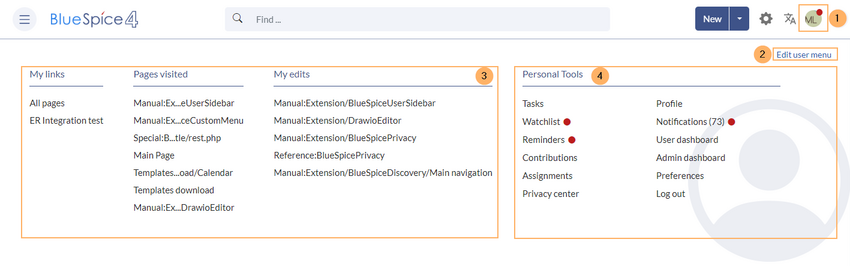The bundled extension UserSideBar lets users create their personal sidebar navigation.
File:UserSidebar1a.png
Personal navigation
Every logged-in user has their own user menu. It is separated in two sections:
(1) Customizable menu items
(2) Personal tools (these links cannot be edited)
Customizing the sidebar
Initially, for users who haven't customized their personal sidebar, the navigation shows the following widgets:
- Pages visited (widget PAGESVISITED)
- My edits (widget YOUREDITS)
These widgets can be removed individually.
To customize the content of this sidebar:
- Click on your profile image in the top bar. This opens the user menu.
- Click Edit user menu.
Menu editor
Source editing mode
To add new links:
- Change to source editing mode.
- Create one or more navigation links (with or without section heading). The following example shows a link to the page "Company" with the label "Our company" and an external link to the BlueSpice website with the label "Website". The links are grouped together under the section heading "Quicklinks":
*Quicklinks **Company|Our company **https//www.bluespice.com/de|Website
- Save the page. The links are now shown in the main navigation.
Link labels may collide with system messages. If this is the case, simply append the HTML-code for an empty space to the description:
**Portal|Portal