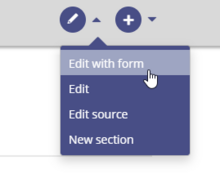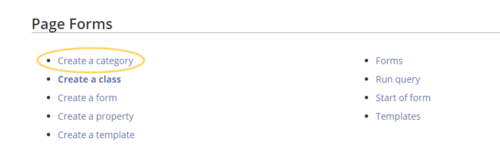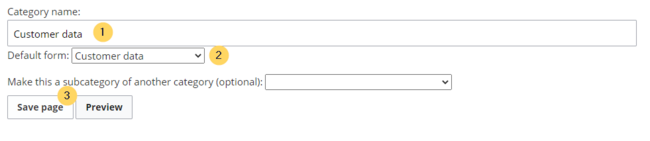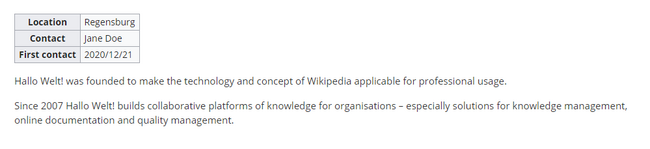No edit summary Tag: 2017 source edit |
No edit summary Tag: 2017 source edit |
||
| Line 16: | Line 16: | ||
<br />The category page ''Customer data'' is now associated with the form ''Customer data''. | <br />The category page ''Customer data'' is now associated with the form ''Customer data''. | ||
<br />[[File:Manual:Kategorieseite-EN.png|alt=Category that is associated with a form|center|thumb|650x650px|Category that is associated with a form]]<br /> | <br />[[File:Manual:Kategorieseite-EN.png|alt=Category that is associated with a form|center|thumb|650x650px|Category that is associated with a form]]<br />The ''Customer data'' category page is now linked to the ''Customer data'' form. As a result of this link, the edit button opens the form on the customer pages.[[File:edit button.png|alt=Screenshot of the edit buttoncenter|thumb|The edit-button opens the form]]</div>{{Messagebox|boxtype=note|Note text=If you do not want to use a category to make the "form edit" option available on a page, you can also associate the form with a namespace or simply add the form reference directly to the template. For more information see [https://www.mediawiki.org/wiki/Extension:Page_Forms/The_%22edit_with_form%22_tab the instructions on mediawiki.org]}}{{Box Links-en|Topic1=[[Manual:Semantic MediaWiki/Examples/Customer data/Template styling|Styling the template]]|Topic2=[[Manual:Semantic MediaWiki/Examples/Customer data/Queries|Query the collected data]]|Topic3=[[Manual:Semantic MediaWiki/Naming conventions|Naming conventions for semantic elements]]|Topic4=[[Tutorials#SemanticMediaWiki|Video tutorials for Semantic MediaWiki]]}} | ||
As a result, | |||
<br /> | <br /> | ||
[[en:{{FULLPAGENAME}}]] | [[en:{{FULLPAGENAME}}]] | ||
[[de:Handbuch:Semantic_MediaWiki/Beispiele/Kundendaten/Formularmodus]] | [[de:Handbuch:Semantic_MediaWiki/Beispiele/Kundendaten/Formularmodus]] | ||
Revision as of 07:09, 9 June 2023
With the page Special:CreateCategory, we now connect the category Customer data with the form Customer data.
This adds a form edit link to all pages that use the template Customer data. Additionally, it makes it possible to list pages that include customer data all throughout the wiki.
Activating the form edit mode
- Switch again to the page Special:Special pages. In the section Page Forms, click the link Create a category.
- Enter the category name you chose in step "Create template". In our case, this is the category Customer data (1). Select the form Customer data (2). Click Save page (3).
The category page Customer data is now associated with the form Customer data.
The Customer data category page is now linked to the Customer data form. As a result of this link, the edit button opens the form on the customer pages.
Related info