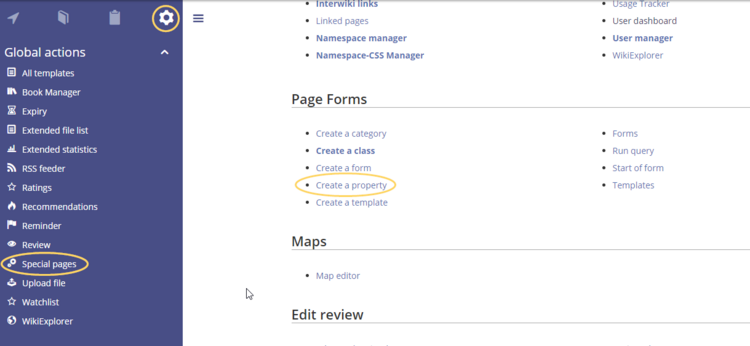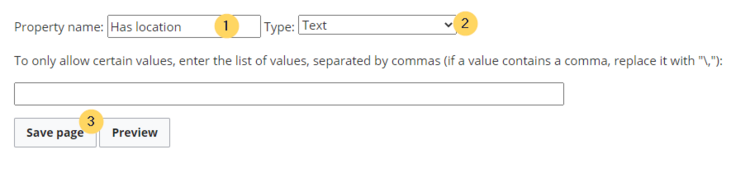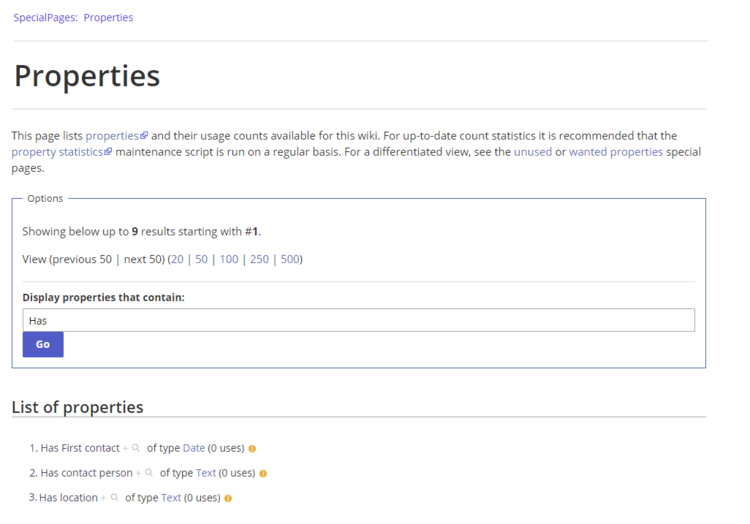In this exampla for SMW, we create a query for customer data. The collected information is shown at the beginning of each customer page.
This requires 4 steps:
- Defining properties
- Creating a template
- Creating a form
- Creating a category
Defining properties
For our customer query, we define 3 properties:
- Location
- Contact person
- Date of first contact
- Switch to Special pages in the navigation menu Global Actions. Scroll down to section Page Forms.
- Click Create a property. In the form, enter the name and data type for the first property Has location:: - Property name (1): Hat Location - Data type (2): Text
Click Save page (3). A message box appears that shows you that the property is now being processed in the wiki. You can ignore this message.
For each property, a page is created in the namespace Property in the wiki. This page contains the information about the data type. - Switch back to the page Wechseln Sie erneut zur Seite Spezial:CreateProperty. Create the property Has contact person with data type Text as shown before.
- Switch back to Special:CreateProperty. Create the property Has First contact with data type Date.
You can review the properties in your wiki by going to the page Special:Properties.
The necessary properties for data collection are now available. In the next step, we create the template that will be included in our customer pages to display the customer data.