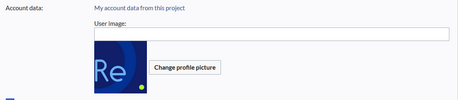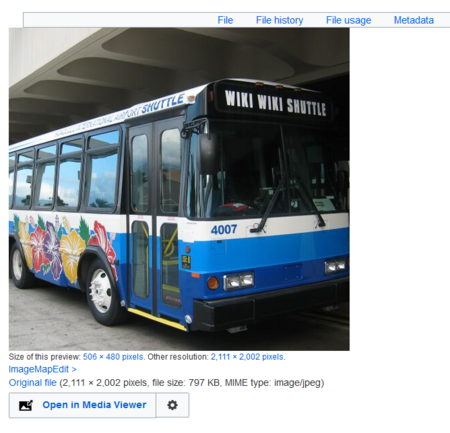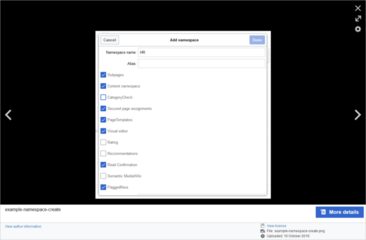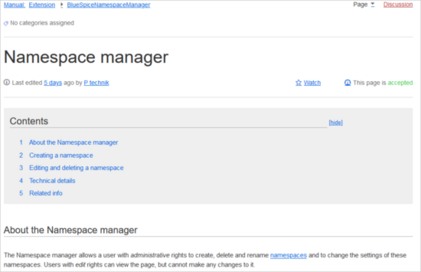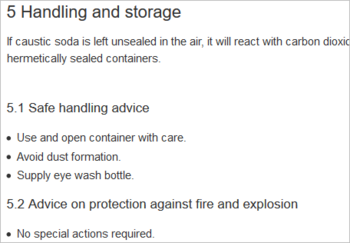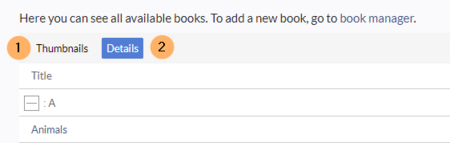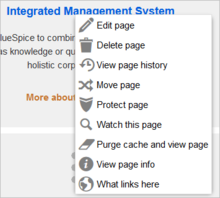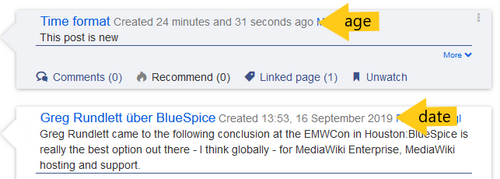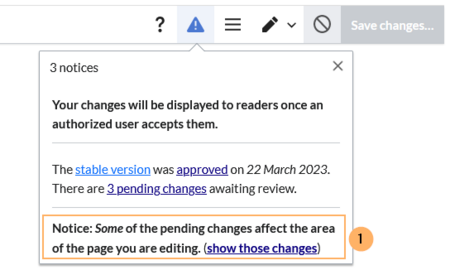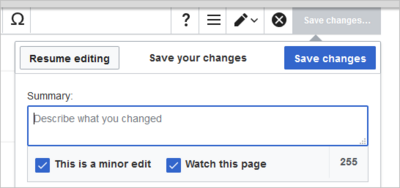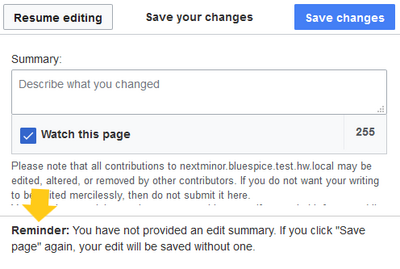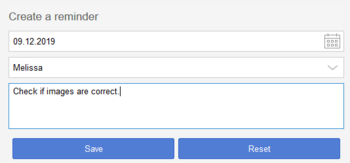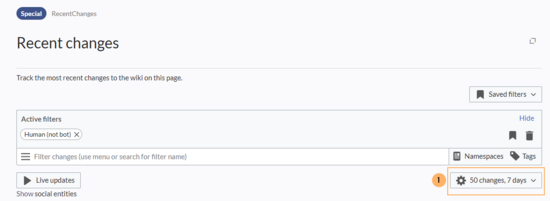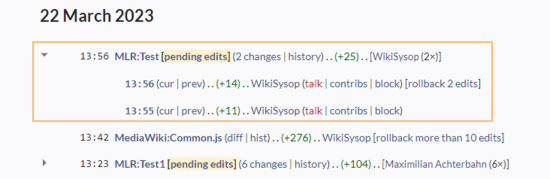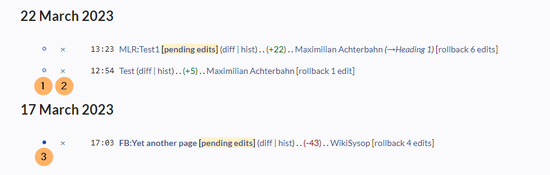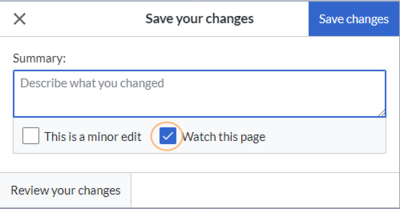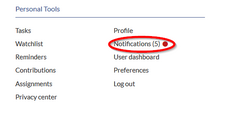No edit summary |
No edit summary Tag: 2017 source edit |
||
| (22 intermediate revisions by 2 users not shown) | |||
| Line 1: | Line 1: | ||
<bookshelf src="Book:User manual" /> | |||
{{DISPLAYTITLE:Preferences}} | {{DISPLAYTITLE:Preferences}} | ||
== | ==Accessing preference settings == | ||
#'''Click''' on the user menu. | #'''Click''' on the user menu. | ||
| Line 37: | Line 30: | ||
*'''Your existing signature:''' shows a preview of your current signature including your profile info when you hover over the link. | *'''Your existing signature:''' shows a preview of your current signature including your profile info when you hover over the link. | ||
*'''New signature:''' Enter a new name for your signature and save the ''Preferences'' page. | *'''New signature:''' Enter a new name for your signature and save the ''Preferences'' page. | ||
*'''Treat | *'''Treat signature as wikitext:''' Your signature will be shown as text-only. | ||
===Email options=== | ===Email options=== | ||
If you provide an email adress, you can specify to receive email notifications in addition or in place of wiki notifications. As long as the email adress is not confirmed, the system will not send emails. This also affects the settings in the [[Manual:Preferences#Notifications|Notifications]] tab. | If you provide an email adress, you can specify to receive email notifications in addition or in place of wiki notifications. As long as the email adress is not confirmed, the system will not send emails. This also affects the settings in the [[Manual:Preferences#Notifications|Notifications]] tab. | ||
=== WebDAV === | |||
This link is used as mounting path to your wiki. It only works if your server administrator has configured a WebDAV connection. By default, no WebDAV connection is configured. | |||
==Appearance== | ==Appearance== | ||
===Skin=== | ===Skin=== | ||
If your | If your system has more than one skin installed, you can select one here. It only affects your view. All other users see the skin that is selected in their preferences. | ||
=== Reading preferences=== | === Reading preferences=== | ||
You can set if you want to see | '''Page previews:''' You can set if you want to see the first lines of an article as a tool tip before you click on a link. This functionality is provided by the extension [[Reference:Popups|Popups]]. | ||
===Date format=== | ===Date format=== | ||
You can set how you would like to see the timestamp on wiki pages, for example the timestamp of a user signature on a discussion page. | You can set how you would like to see the timestamp on wiki pages, for example the timestamp of a user signature on a discussion page. | ||
[[File:preferences-dateformat.png|center|thumb|date format example|300x300px| | [[File:preferences-dateformat.png|center|thumb|date format example|300x300px|alt=date format example|]] | ||
===Time offset=== | ===Time offset=== | ||
| Line 64: | Line 58: | ||
===Files === | ===Files === | ||
*'''Image size limit:''' Sets the maximum size of the preview image on the file description page.[[File:preferences-fileimagepreviewsize.png|center|thumb|450x450px|image size on file page| | *'''Image size limit:''' Sets the maximum size of the preview image on the file description page.[[File:preferences-fileimagepreviewsize.png|center|thumb|450x450px|image size on file page|alt=image size on file page]]<br /> | ||
*'''Thumbnail size:''' Sets the size of the thumbnail image on a page if no custom size is specified in the image settings. | *'''Thumbnail size:''' Sets the size of the thumbnail image on a page if no custom size is specified in the image settings. | ||
*'''Enable Media Viewer:''' If this checkbox is not selected, image links on a page will load the file description page rather than the media viewer overlay. | *'''Enable Media Viewer:''' If this checkbox is not selected, image links on a page will load the file description page rather than the media viewer overlay. | ||
[[File:Manual:preferences-mediaviewer.png|alt=media viewer overlay|center|thumb|366x366px|media viewer overlay]] | |||
[[File:preferences-mediaviewer.png|center| | |||
===Diffs=== | ===Diffs=== | ||
Diffs are a comparison view between different versions of a page. They are accessible from the version history of a page. You can select two versions for a comparison and then click ''Compare selected revisions'' to view the differences. | |||
*'''Do not show the page content below diffs:''' Turns off the display of the current page preview below the differences view. | |||
*''' | *'''Don't show diff after performing a rollback:''' After an administrator does a rollback of a page, the difference between the previous latest and the current latest version is shown by default. If turned off, the rollback loads the current page directly instead. | ||
*'''Don't show the [[Reference:RevisionSlider|revision slider]]:''' By default there is a collapsed interactive graph of the revision history. This graph can be deactivated. | |||
=== Advanced options=== | |||
===Advanced options=== | |||
*'''Link underlining:''' | *'''Link underlining:''' | ||
**''Always:'' Underlines all links in the content area of a page, even if the selected skin specifies no underlining. The table of contents is not affected by this setting.[[File:preferences-underlinelinks.png| | **''Always:'' Underlines all links in the content area of a page, even if the selected skin specifies no underlining. The table of contents is not affected by this setting.[[File:Manual:preferences-underlinelinks.png|alt=|center|thumb|421x421px|example for underlined links]] | ||
**''Never:'' Never underlines links in the content area of a page, even if the selected skin specifies underlining. | **''Never:'' Never underlines links in the content area of a page, even if the selected skin specifies underlining. | ||
**S''kin or browser default:'' Keeps the link settings as specified in the skin. | **S''kin or browser default:'' Keeps the link settings as specified in the skin. | ||
*'''Threshold for stub link formatting:''' Determines when the target page is considered short enough to change the link color to a page that fits the threshhold criteria. If you choose 50 bytes, a link to a page with less than 50 characters (including wikitext), will be marked as a stub link and be shown in a different color. This only works if your wiki skin has a separate color value for stub links defined. | *'''Threshold for stub link formatting:''' Determines when the target page is considered short enough to change the link color to a page that fits the threshhold criteria. If you choose 50 bytes, a link to a page with less than 50 characters (including wikitext), will be marked as a stub link and be shown in a different color. This only works if your wiki skin has a separate color value for stub links defined. | ||
* Show hidden categories: | *'''Show hidden categories:''' The categories that a page is in are normally listed on the page. A category can be hidden from this list by adding the magic word <code>[[mediawikiwiki:Help:Categories#Hidden_categories|<nowiki>__HIDDENCAT__</nowiki>]]</code> to the category page. With this setting, a user can opt to show the hidden category anyway. | ||
*'''Auto-number headings:''' Adds heading numbers to the page headings<br />[[File:preferences-autonumbering.png|center|thumb|350x350px|headings with | *'''Auto-number headings{{Bsvs|bsvTo=4.3}}:''' Adds heading numbers to the page headings. '''Note:''' The heading numbers for books are set independently by administrators in the [[Manual:Extension/BlueSpiceConfigManager#BlueSpiceBookshelf|Config manager]]. Starting with version 4.5, administrators can also [[Manual:Extension/BlueSpiceConfigManager#NumberHeadings v4.5+|add numbering to section headings]].<br />[[File:preferences-autonumbering.png|center|thumb|350x350px|Numbered headings|alt=Example of a page with numbered headings]] | ||
*'''Show a confirmation prompt when clicking on a rollback link:''' If an admin user wants to perform a rollback of multiple options from the version history of a page, the rollback is executed immediately after clickint the link by default. With this setting, the admin user needs to click on the "Rollback" link again to confirm the rollback before it is executed. | |||
=== Bookshelf special page {{Bsvs|bsvTo=4.4}}=== | |||
'''Grid:''' Shows the details view (=list view) of available books by default (2) | |||
'''Images:''' Shows the thumbnails view of available books by default (1) | |||
[[File:Preferences-Bookshelf.png|alt=Screenshot of the tabs section of the bookshelf page|center|thumb|450x450px|Tabs on the page ''Special:Bookshelf'']] | |||
===Context menu=== | ===Context menu=== | ||
Page links in the content area of the wiki show a context menu that allows to perform actions on the target page without having to go to the target page first. You can set whether you want to show the context menu with ''right-click'' or with r''ight-click + Strg.'' | Page links in the content area of the wiki show a context menu that allows to perform actions on the target page without having to go to the target page first. You can set whether you want to show the context menu with ''right-click'' or with r''ight-click + Strg.'' | ||
[[File:preferences-contextmenu.png|center|thumb|220x220px|context menu| | [[File:preferences-contextmenu.png|center|thumb|220x220px|context menu|]] | ||
===Dashboards=== | ===Dashboards=== | ||
By default, the logo of your wiki links to the main page. You can change this and link to your user dashboard instead. | By default, the logo of your wiki links to the main page. You can change this and link to your user dashboard instead. | ||
=== | ===Video player=== | ||
When a page contains a video, you can set it to autoplay when you load a page. | When a page contains a video that was inserted with the [[Manual:Extension/BlueSpicePlayer|BlueSpicePlayer]] extension, you can set it to autoplay when you load a page. | ||
===Timeline=== | ===Timeline=== | ||
You can set the timestamp on the timeline entries in date format or as age. | You can set the timestamp on the timeline entries in date format or as age. | ||
{{ | {{Messagebox|boxtype=note|Note text=It can take up to 24 hours for all timeline entries to show the new timestamp format. When you create a new entry, you shouls see the changed format immediately.}} | ||
[[File:preferences-timeline-dateformat.png|center|thumb|500x500px|timeline date format| | [[File:preferences-timeline-dateformat.png|center|thumb|500x500px|timeline date format|]] | ||
==Editing== | |||
== Editing== | |||
===General options=== | ===General options=== | ||
| Line 112: | Line 107: | ||
*'''Enable section editing by right clicking on section titles:''' Right-clicking a section title with the mouse sets the page in edit mode. The specified section can be edited immediately. | *'''Enable section editing by right clicking on section titles:''' Right-clicking a section title with the mouse sets the page in edit mode. The specified section can be edited immediately. | ||
*'''Editing pages by double clicking (JavaScript):''' Double-clicking on the page sets the page in edit mode. The double-click needs to be inside the text area of the page. Clicking in the title section of a page will not set the page into edit mode. | *'''Editing pages by double clicking (JavaScript):''' Double-clicking on the page sets the page in edit mode. The double-click needs to be inside the text area of the page. Clicking in the title section of a page will not set the page into edit mode. | ||
*<span | *<span style="color: rgb(37, 37, 37); font-family: Lato, "sans-serif"; font-size: 15px; font-style: normal; font-variant-ligatures: normal; font-variant-caps: normal; font-weight: 400; letter-spacing: normal; orphans: 2; text-align: start; text-indent: 0px; text-transform: none; white-space: normal; widows: 2; word-spacing: 0px; -webkit-text-stroke-width: 0px; background-color: rgb(250, 250, 252); text-decoration-thickness: initial; text-decoration-style: initial; text-decoration-color: initial; display: inline !important; float: none;">'''Enable the'''</span> [[mediawikiwiki:Special:MyLanguage/Help:Paragraph-based_Edit_Conflict_Interface|'''Paragraph-based Edit Conflict Interface''']] '''<span style="color: rgb(37, 37, 37); font-family: Lato, "sans-serif"; font-size: 15px; font-style: normal; font-variant-ligatures: normal; font-variant-caps: normal; font-weight: 400; letter-spacing: normal; orphans: 2; text-align: start; text-indent: 0px; text-transform: none; white-space: normal; widows: 2; word-spacing: 0px; -webkit-text-stroke-width: 0px; background-color: rgb(250, 250, 252); text-decoration-thickness: initial; text-decoration-style: initial; text-decoration-color: initial; display: inline !important; float: none;">to resolve edit conflicts</span>'''<span style="color: rgb(37, 37, 37); font-family: Lato, "sans-serif"; font-size: 15px; font-style: normal; font-variant-ligatures: normal; font-variant-caps: normal; font-weight: 400; letter-spacing: normal; orphans: 2; text-align: start; text-indent: 0px; text-transform: none; white-space: normal; widows: 2; word-spacing: 0px; -webkit-text-stroke-width: 0px; background-color: rgb(250, 250, 252); text-decoration-thickness: initial; text-decoration-style: initial; text-decoration-color: initial; display: inline !important; float: none;">: Allows section-based merging of differences which improves the process for solving edit conflicts between users. If this setting is disabled: Users will see the source code of the latest version, a diff view between the latest and the own version, and a source diting window to manually work on the user's unsaved version.</span> | ||
*'''Show the pending changes diff when editing pages:''' In the BlueSpice 4 Discovery skin, no visual diff is shown during editing, so this setting can be ignored. It simply adds a duplicate notice about pending changes, when opening a page in edit mode:[[File:Preferences flaggedrevs-editmode.png|alt=screenshot of editor notice about pending changes|center|thumb|450x450px|''Show the pending changes diff'' setting. It adds a duplicate notice to the editor.]] | |||
===Editor === | ===Editor=== | ||
*'''Edit area font style:''' Displays source code in monospace, serif, or sans-serif font. | *'''Edit area font style:''' Displays source code in monospace, serif, or sans-serif font.{{Messagebox|boxtype=note|icon=|Note text=This setting is ignored if the [[Reference:CodeMirror|CodeMirror]] extension is enabled (from BlueSpice 4.2).|bgcolor=}} | ||
*'''Mark all edits minor by default:''' This automatically sets the minor flag in the save dialog. It can be selected or deselected in the save dialog on the page itself:<br />[[File:usermenu-preferences-minoredit.png|center|400x400px|thumb|marking a minor edit | *'''Mark all edits minor by default:''' This automatically sets the minor flag in the save dialog. It can be selected or deselected in the save dialog on the page itself:<br />[[File:usermenu-preferences-minoredit.png|center|400x400px|thumb|marking a minor edit]] | ||
{{ | {{Messagebox|boxtype=note|Note text=Note: The 'Watch this page' checkbox in the save dialog can be activated or deactivated by default under the preferences tab ''Watchlist'' under ''Advanced options: Add pages and files I edit to my watchlist''.}} | ||
*'''Prompt me when entering a blank edit summary''': | *'''Prompt me when entering a blank edit summary''': Displays a text message when you click ''Save changes'' reminding you to enter a summary description. If you do not enter a description after that, the page will save without the summary the next time you click ''Save changes.''[[File:preferences-editpromptwarning.png|center|thumb|400x400px|edit summary prompt]]<br /> | ||
*'''Warn me when I leave an edit page with unsaved changes:''' When you reload or leave a page with unsaved edits, a warning message is displayed. You can confirm to leave the page or stay on the page and save your changes. | *'''Warn me when I leave an edit page with unsaved changes:''' When you reload or leave a page with unsaved edits, a warning message is displayed. You can confirm to leave the page or stay on the page and save your changes. | ||
*'''Show edit toolbar:''' Disables VisualEditor in visual editing mode. Disabling is not recommended, as this reverts the editor back to a previous version of MediaWiki editor. | *'''Show edit toolbar:''' Disables VisualEditor in visual editing mode. Disabling is not recommended, as this reverts the editor back to a previous version of MediaWiki editor. | ||
| Line 132: | Line 128: | ||
*'''Show previews without loading the page:''' | *'''Show previews without loading the page:''' | ||
=== Reminder=== | ===Reminder=== | ||
*'''Default reminder period:''' Prefills the date field for reminders with ''current date + x days'' specified here.<br />[[File:preferences-reminderdefault.png|center|thumb|350x350px|reminder default date | *'''Default reminder period:''' Prefills the date field for reminders with ''current date + x days'' specified here.<br />[[File:preferences-reminderdefault.png|center|thumb|350x350px|reminder default date]] | ||
*'''Set reminder on page creation:''' When you create a new page, a reminder for that page is automatically created based on the default reminder period you entered. | *'''Set reminder on page creation:''' When you create a new page, a reminder for that page is automatically created based on the default reminder period you entered. | ||
*'''Do not create reminder for the following namespaces:''' Excludes namespaces from the automatic reminder on page creation. | *'''Do not create reminder for the following namespaces:''' Excludes namespaces from the automatic reminder on page creation. | ||
| Line 148: | Line 144: | ||
*'''Days to show in recent changes:''' You can set how many results are displayed on the page ''Recent changes''. | *'''Days to show in recent changes:''' You can set how many results are displayed on the page ''Recent changes''. | ||
*'''Number of edits to show in recent changes,...:''' | *'''Number of edits to show in recent changes, (,...) by default:''' Setting for the filter (1) on the ''Recent changes'' page and similar log pages. The filter can be manually changed during page visits.[[File:preferences-recent changes display options.png|alt=screenshot of the filter section of the page "Recent changes"|center|thumb|550x550px|Recent changes default filter setting (1)]] | ||
=== Advanced options=== | ===Advanced options === | ||
*'''Group | *'''Group changes by page in recent changes and watchlist:''' This view creates a collapsible view of all the changes on a page that occured before another page was edited. All changes still count towards the number of changes that are set in the view filter for the page.[[File:preferences-recent changes - grouping.png|alt=Screenshot of grouped changes on the page "Recent changes"|center|thumb|550x550px|Grouped changes]] | ||
*''' | *'''Use non-JavaScript interface:''' Removes the advanced filter option to save filters and to color-highlight changes. | ||
=== | === Changes shown === | ||
*'''Hide minor edits from recent changes:''' Hide [[metawikimedia:Help:Minor_edit|edits marked as minor]] from appearing on your ''Recent changes'' page by default. | |||
*'''Basic interface''' | === Edit review=== | ||
*'''<nowiki/><nowiki/>When to show the stable version | These settings are provided by the extension [[Reference:FlaggedRevs|FlaggedRevs]] (approval feature). | ||
*'''Show the pending changes diff when''' '''<nowiki/>viewing the latest pen<nowiki/>ding version:''' | {{BSVersion|bsvFrom=|bsvTo=4.2|bsvFeature=FlaggedRevs}} | ||
*'''Basic interface:''' This setting has no effect in the ''BlueSpice Discovery'' skin | |||
*'''<nowiki/><nowiki/><span style="color: rgb(37, 37, 37); font-family: Lato, "sans-serif"; font-size: 15px; font-style: normal; font-variant-ligatures: normal; font-variant-caps: normal; font-weight: 400; letter-spacing: normal; orphans: 2; text-align: start; text-indent: 0px; text-transform: none; white-space: normal; widows: 2; word-spacing: 0px; -webkit-text-stroke-width: 0px; background-color: rgb(250, 250, 252); text-decoration-thickness: initial; text-decoration-style: initial; text-decoration-color: initial; display: inline !important; float: none;">When to show the stable version of</span> <nowiki/><span style="color: rgb(37, 37, 37); font-family: Lato, "sans-serif"; font-size: 15px; font-style: normal; font-variant-ligatures: normal; font-variant-caps: normal; font-weight: 400; letter-spacing: normal; orphans: 2; text-align: start; text-indent: 0px; text-transform: none; white-space: normal; widows: 2; word-spacing: 0px; -webkit-text-stroke-width: 0px; background-color: rgb(250, 250, 252); text-decoration-thickness: initial; text-decoration-style: initial; text-decoration-color: initial; display: inline !important; float: none;">content pages by defau</span><nowiki/><span style="color: rgb(37, 37, 37); font-family: Lato, "sans-serif"; font-size: 15px; font-style: normal; font-variant-ligatures: normal; font-variant-caps: normal; font-weight: 400; letter-spacing: normal; orphans: 2; text-align: start; text-indent: 0px; text-transform: none; white-space: normal; widows: 2; word-spacing: 0px; -webkit-text-stroke-width: 0px; background-color: rgb(250, 250, 252); text-decoration-thickness: initial; text-decoration-style: initial; text-decoration-color: initial; display: inline !important; float: none;">lt</span>'': ''''' | |||
**'''<nowiki/><nowiki/>'''Use the default settings for each p'''<nowiki/>'''age: This setting has '''<nowiki/>'''no effect in BlueSpice (default settings cannot be [[mediawikiwiki:Help:Extension:FlaggedRevs#Administrators'_abilities|set by administrators on a page level]]) | |||
**'''<nowiki/><nowiki/>Always show the stable version (if <nowiki/>there is one):''' This de'''<nowiki/>'''fault setting is only applied if the [[Reference:FlaggedRevs|FlaggedRevs]] feature is active in a namespace. It shows the approved (stable) version by default when navigating to that page. | |||
**'''<nowiki/><nowiki/>Always show the latest version:''' It '''<nowiki/>'''is a useful settings f'''<nowiki/>'''or users with review permissions who can accept draft versions. It loads the latest revision of a page by default instead of the stable version. | |||
*'''Show the pending changes diff when''' '''<nowiki/>viewing the latest pen<nowiki/>ding version:''' This setting has no effect in the ''BlueSpice Discovery'' skin. | |||
''<nowiki/>'' | ''<nowiki/>'' | ||
| Line 173: | Line 176: | ||
===Display options=== | ===Display options=== | ||
*'''Days to show in watchlist:''' Presets the value in the selection menu Period of time to display on the page ''Special:Watchlist.'' | *'''Days to show in watchlist''' (default:7)''':''' Presets the value in the selection menu Period of time to display on the page ''Special:Watchlist.'' | ||
*'''Maximum number of changes to show in watchlist:''' Limits the number of changes that are displayed in your watchlist. | *'''Maximum number of changes to show in watchlist''' (default:250)''':''' Limits the number of changes that are displayed in your watchlist. | ||
This example shows a default setting of 8 days and 20 changes. | This example shows a default setting of 8 days and 20 changes. | ||
[[File:preferences-watchlistoptions.png|center|thumb|480x480px|watchlist display options | [[File:preferences-watchlistoptions.png|center|thumb|480x480px|watchlist display options]] | ||
<br /> | <br /> | ||
===Advanced options=== | ===Advanced options=== | ||
* '''Expand watchlist to show all changes, not just the most recent''' (default): Determins if a changed page is displayed several times in the filtered time period or if only the latest change is listed. | |||
* '''Add direct unwatch/watch markers (×/+) to watched pages with changes (JavaScript required for toggle functionality):''' An icon for the direct removal of the page from the watchlist is available.[[File:Preferences-watchlist-marker.png|alt=screenshot of direct markers|center|thumb|550x550px|Direct markers: (1) Changes have been read, (2) remove from watchlist, (3) changes have not been read]] | |||
* '''Use non-JavaScript interface:''' A basic view of the watchlist loads (without special filter menu and without highlighting options). | |||
*'''Add pages I review to my watchlist''' (until BlueSpice 4.2)''':''' <span class="ve-pasteProtect" style="color: rgb(37, 37, 37); font-family: Lato, "sans-serif"; font-size: 15px; font-style: normal; font-variant-ligatures: normal; font-variant-caps: normal; font-weight: 400; letter-spacing: normal; orphans: 2; text-align: start; text-indent: 0px; text-transform: none; white-space: normal; widows: 2; word-spacing: 0px; -webkit-text-stroke-width: 0px; background-color: rgb(250, 250, 252); text-decoration-thickness: initial; text-decoration-style: initial; text-decoration-color: initial; display: inline !important; float: none;" data-ve-attributes="{"style":"color: rgb(37, 37, 37); font-family: Lato, \"sans-serif\"; font-size: 15px; font-style: normal; font-variant-ligatures: normal; font-variant-caps: normal; font-weight: 400; letter-spacing: normal; orphans: 2; text-align: start; text-indent: 0px; text-transform: none; white-space: normal; widows: 2; word-spacing: 0px; -webkit-text-stroke-width: 0px; background-color: rgb(250, 250, 252); text-decoration-thickness: initial; text-decoration-style: initial; text-decoration-color: initial; display: inline !important; float: none;"}">Automatically adds pages the user approves to the watchlist.</span> | |||
=== Changes shown === | |||
These settings configure a standard filter for the watchlist. By default, no filter is applied. Possible standard filters are: | |||
* '''Hide minor edits from the watchlist''' | |||
* '''Hide bot edits from the watchlist''' | |||
* '''Hide my edits from the watchlist''' | |||
* '''Hide edits by anonymous users from the watchlist''' | |||
* '''Hide edits by logged in users from the watchlist''' | |||
[[File:preferences-watchlist- filter settings.png|alt=screenshot of a standard filter with preset values from the preferences settings|center|thumb|750x750px|Standard filter with preset values from the preferences settings]] | |||
=== Watched pages === | |||
These settings determin which pages are automatically added to the watchlist by preselecting the checkbox ''Watch this page'' of the related dialog window. If no dialog window is available, the addition to the watchlist automatically happens in the background: | |||
* '''Add pages and files I edit to my watchlist (default)'''[[File:Preferences-watchlist-checkbox.png|alt=screenshot of the "Save" dialog window with prechecked watchlist checkbox|center|thumb|400x400px|Pre-checked watchlist checkbox]] | |||
* '''Add pages and files I move to my watchlist''' | |||
* '''Add pages and files I delete to my watchlist''' | |||
* '''Add pages I create and files I upload to my watchlist''' (default) | |||
* '''Add pages where I have performed a rollback to my watchlist''' | |||
* '''Add new files I upload to my watchlist''' (default) | |||
===Token=== | ===Token=== | ||
| Line 188: | Line 216: | ||
==Notifications== | ==Notifications== | ||
{{Messagebox|boxtype=important|icon=|Note text=Notification don't consider the edit type "Minor edit". Therefore, notifications are sent even in the case where a user makes a minor edit.|bgcolor=}} | |||
Here you can set how and when you would like to receive notifications in email and/or in the notifications area of your user profile (Web notifications). If you haven't received email notifications yet, make sure that your email adress has been verified. This information is available in the ''User profile'' tab, under the section ''Email options''. | Here you can set how and when you would like to receive notifications in email and/or in the notifications area of your user profile (Web notifications). If you haven't received email notifications yet, make sure that your email adress has been verified. This information is available in the ''User profile'' tab, under the section ''Email options''. | ||
To view your Web notifications, go to your User profile menu and select Notifications.<br /> | To view your Web notifications, go to your User profile menu and select Notifications.<br /> | ||
[[File: | [[File:Manual:notifications.png|alt=|center|thumb|227x227px|menu link to notifications]] | ||
The user profile image in the main toolbar and the ''Notifications'' menu item show the number of new notifications. Notifications can set for a variety of events, such as new assignments or reminders. You can also select to be notified about changes only in certain namespaces or categories. | The user profile image in the main toolbar and the ''Notifications'' menu item show the number of new notifications. Notifications can set for a variety of events, such as new assignments or reminders. You can also select to be notified about changes only in certain namespaces or categories. | ||
| Line 197: | Line 226: | ||
===Email options=== | ===Email options=== | ||
You can specify how often you receive emails'': never, immediately, daily,'' or ''weekly''. [[File:preferences-email.PNG|center|450x450px | You can specify how often you receive emails'': never, immediately, daily,'' or ''weekly''. | ||
[[File:Manual:preferences-email.PNG|alt=|center|thumb|450x450px|notification email options]] | |||
If you unexpectedly don't receive emails for notifications, check under the ''User profile'' tab to make sure that you have already confirmed your email account. | |||
[[File:Manual:795px-preferences-email-confirm.png|alt=|center|thumb|486x486px|unconfirmed email address]] | |||
===Notify me about these events=== | ===Notify me about these events=== | ||
Notifications can be displayed in the Notifications page of the wiki. This functionality is provided by the MediaWiki extension ''Echo''. | Notifications can be displayed in the Notifications page of the wiki. This functionality is provided by the MediaWiki extension ''Echo''. | ||
=== New message indicator=== | ===New message indicator=== | ||
This setting currently has no effect in BlueSpice. It is a configuration setting for the MediaWiki extension [[mediawikiwiki:Manual:Page_title|Extension:Echo|Echo]] (echo-show-alert). | This setting currently has no effect in BlueSpice. It is a configuration setting for the MediaWiki extension [[mediawikiwiki:Manual:Page_title|Extension:Echo|Echo]] (echo-show-alert). | ||
| Line 210: | Line 243: | ||
===Notifications on categories=== | ===Notifications on categories=== | ||
Select for pages in which categories you want to receive notifications. | Select for pages in which categories you want to receive notifications. | ||
===Review === | ===Review=== | ||
*'''Notify me about changes if I am the owner of a review:''' Select if you want to be notified in email of any workflow changes of a review workflow if you are the owner of the review. | *'''Notify me about changes if I am the owner of a review:''' Select if you want to be notified in email of any workflow changes of a review workflow if you are the owner of the review. | ||
| Line 218: | Line 251: | ||
<br /> | <br /> | ||
==Extended Search== | == Extended Search== | ||
Here you can set which namespaces you want to include in your search results. This can be useful if you work in only some areas of the wiki or if you are looking for information in a few areas of your wiki only. | Here you can set which namespaces you want to include in your search results. This can be useful if you work in only some areas of the wiki or if you are looking for information in a few areas of your wiki only. | ||
== Semantic MediaWiki== | ==Semantic MediaWiki== | ||
These user preferences are provided by Semantic MediaWiki. If you would like to change these settings, you can visit the corresponding [https://www.semantic-mediawiki.org/wiki/Help:User_preferences help page]. | These user preferences are provided by Semantic MediaWiki. If you would like to change these settings, you can visit the corresponding [https://www.semantic-mediawiki.org/wiki/Help:User_preferences help page]. | ||
==Resetting all preferences== | ==Resetting all preferences== | ||
If you click ''Restore all default settings (in all sections),'' all your customizations on all tabs are reset to their default settings. Since this could affect lots of customized settings, a warning page appears before the reset.[[File:usermenu-preferences-reset.png|center| | If you click ''Restore all default settings (in all sections),'' all your customizations on all tabs are reset to their default settings. Since this could affect lots of customized settings, a warning page appears before the reset. | ||
[[File:Manual:usermenu-preferences-reset.png|alt=|center|thumb|406x406px|restoring default settings]] | |||
Use the browser's back button if you do not want to restore the default settings. | |||
<br /> | <br /> | ||
[[Category:Personalization]] | [[Category:Personalization]] | ||
Latest revision as of 11:39, 11 December 2024
Accessing preference settings
- Click on the user menu.
- Click Preferences. This opens the preferences page with multiple tabs.
Alternatively, you can access the page Special:Preferences directly.
User profile
Basic Information
- Real name: This name is shown throughout the wiki. When users hover over your real name, your profile picture and contact information is shown.
- Change password: If your wiki is not connected with the central authentication system of your company, you can manage your password here.
- User image:
- User image text field: Enter the webadress of a picture on another website and click Save at the bottom of the page. The profile picture points directly to the external image:
- Change profile picture link: Upload an image to the wiki. Click Browse and then Upload to create a new profile image. If you click Generate new avatar, the system generates a graphic instead.
- Privacy policy acceptance checkbox: Select and save this checkbox setting to confirm that your accept the privacy policy. Administrators can review this setting for all users on the page Special:Privacy_Admin.
Internationalisation
- Language: Users can change their personal language that is used in the layout and menus. BlueSpice currently supports de-formal-German (formal), de-German and en-English.
- How do you prefer to be described? Option for setting your gender preferences.
Signature
- Your existing signature: shows a preview of your current signature including your profile info when you hover over the link.
- New signature: Enter a new name for your signature and save the Preferences page.
- Treat signature as wikitext: Your signature will be shown as text-only.
Email options
If you provide an email adress, you can specify to receive email notifications in addition or in place of wiki notifications. As long as the email adress is not confirmed, the system will not send emails. This also affects the settings in the Notifications tab.
WebDAV
This link is used as mounting path to your wiki. It only works if your server administrator has configured a WebDAV connection. By default, no WebDAV connection is configured.
Appearance
Skin
If your system has more than one skin installed, you can select one here. It only affects your view. All other users see the skin that is selected in their preferences.
Reading preferences
Page previews: You can set if you want to see the first lines of an article as a tool tip before you click on a link. This functionality is provided by the extension Popups.
Date format
You can set how you would like to see the timestamp on wiki pages, for example the timestamp of a user signature on a discussion page.
Time offset
- Server time: Shows the server time so that you can compare it to your local time.
- Local time: Shows the time set in the time zone setting.
- Time zone: When you select a time zone, your local time will be shown throughout the wiki wherever there is a timestamp.
Files
- Image size limit: Sets the maximum size of the preview image on the file description page.
- Thumbnail size: Sets the size of the thumbnail image on a page if no custom size is specified in the image settings.
- Enable Media Viewer: If this checkbox is not selected, image links on a page will load the file description page rather than the media viewer overlay.
Diffs
Diffs are a comparison view between different versions of a page. They are accessible from the version history of a page. You can select two versions for a comparison and then click Compare selected revisions to view the differences.
- Do not show the page content below diffs: Turns off the display of the current page preview below the differences view.
- Don't show diff after performing a rollback: After an administrator does a rollback of a page, the difference between the previous latest and the current latest version is shown by default. If turned off, the rollback loads the current page directly instead.
- Don't show the revision slider: By default there is a collapsed interactive graph of the revision history. This graph can be deactivated.
Advanced options
- Link underlining:
- Always: Underlines all links in the content area of a page, even if the selected skin specifies no underlining. The table of contents is not affected by this setting.
- Never: Never underlines links in the content area of a page, even if the selected skin specifies underlining.
- Skin or browser default: Keeps the link settings as specified in the skin.
- Threshold for stub link formatting: Determines when the target page is considered short enough to change the link color to a page that fits the threshhold criteria. If you choose 50 bytes, a link to a page with less than 50 characters (including wikitext), will be marked as a stub link and be shown in a different color. This only works if your wiki skin has a separate color value for stub links defined.
- Show hidden categories: The categories that a page is in are normally listed on the page. A category can be hidden from this list by adding the magic word
__HIDDENCAT__to the category page. With this setting, a user can opt to show the hidden category anyway. - Auto-number headings -v4.3: Adds heading numbers to the page headings. Note: The heading numbers for books are set independently by administrators in the Config manager. Starting with version 4.5, administrators can also add numbering to section headings.
- Show a confirmation prompt when clicking on a rollback link: If an admin user wants to perform a rollback of multiple options from the version history of a page, the rollback is executed immediately after clickint the link by default. With this setting, the admin user needs to click on the "Rollback" link again to confirm the rollback before it is executed.
Bookshelf special page -v4.4
Grid: Shows the details view (=list view) of available books by default (2)
Images: Shows the thumbnails view of available books by default (1)
Page links in the content area of the wiki show a context menu that allows to perform actions on the target page without having to go to the target page first. You can set whether you want to show the context menu with right-click or with right-click + Strg.
Dashboards
By default, the logo of your wiki links to the main page. You can change this and link to your user dashboard instead.
Video player
When a page contains a video that was inserted with the BlueSpicePlayer extension, you can set it to autoplay when you load a page.
Timeline
You can set the timestamp on the timeline entries in date format or as age.
Editing
General options
- Enable section editing by right clicking on section titles: Right-clicking a section title with the mouse sets the page in edit mode. The specified section can be edited immediately.
- Editing pages by double clicking (JavaScript): Double-clicking on the page sets the page in edit mode. The double-click needs to be inside the text area of the page. Clicking in the title section of a page will not set the page into edit mode.
- Enable the Paragraph-based Edit Conflict Interface to resolve edit conflicts: Allows section-based merging of differences which improves the process for solving edit conflicts between users. If this setting is disabled: Users will see the source code of the latest version, a diff view between the latest and the own version, and a source diting window to manually work on the user's unsaved version.
- Show the pending changes diff when editing pages: In the BlueSpice 4 Discovery skin, no visual diff is shown during editing, so this setting can be ignored. It simply adds a duplicate notice about pending changes, when opening a page in edit mode:
Editor
- Edit area font style: Displays source code in monospace, serif, or sans-serif font.
- Mark all edits minor by default: This automatically sets the minor flag in the save dialog. It can be selected or deselected in the save dialog on the page itself:
- Prompt me when entering a blank edit summary: Displays a text message when you click Save changes reminding you to enter a summary description. If you do not enter a description after that, the page will save without the summary the next time you click Save changes.
- Warn me when I leave an edit page with unsaved changes: When you reload or leave a page with unsaved edits, a warning message is displayed. You can confirm to leave the page or stay on the page and save your changes.
- Show edit toolbar: Disables VisualEditor in visual editing mode. Disabling is not recommended, as this reverts the editor back to a previous version of MediaWiki editor.
- Temporarily disable the visual editor while it is in beta: You can disable visual editor while it is in Extension:VisualEditor|beta mode. We recommend you do not disable VisualEditor unless you prefer to work with a previous visual editor version.
Preview
These preview settings are only applied if you have temporarily disabled VisualEditor and the edit text area is on the same page as the page preview. In BlueSpice 3.1+ you can generally ignore these settings.
- Show preview on first edit: The preview of the article is displayed when you click on "Edit"
- Show preview before edit box: If this option is deactivated, the preview will be shown under the edit form
- Show previews without loading the page:
Reminder
- Default reminder period: Prefills the date field for reminders with current date + x days specified here.
- Set reminder on page creation: When you create a new page, a reminder for that page is automatically created based on the default reminder period you entered.
- Do not create reminder for the following namespaces: Excludes namespaces from the automatic reminder on page creation.
Timeline
- Warn me when I leave an edit of an entry with unsaved changes: If unchecked, any unsaved changes to a social entity (such as blog entry, comment, microblog or discussion topic) will be automatically lost if you navigate to a different page or reload the page before saving your changes.
- Skip dialog on discussion creation: Automatically creates a discussion page when a user adds a discussion directly ona page and the discussion page for the entry does not yet exist. If this checkbox is unchecked, the user has to create the discussion page first before the discussion topic can be posted.
Recent changes
Display options
- Days to show in recent changes: You can set how many results are displayed on the page Recent changes.
- Number of edits to show in recent changes, (,...) by default: Setting for the filter (1) on the Recent changes page and similar log pages. The filter can be manually changed during page visits.
Advanced options
- Group changes by page in recent changes and watchlist: This view creates a collapsible view of all the changes on a page that occured before another page was edited. All changes still count towards the number of changes that are set in the view filter for the page.
- Use non-JavaScript interface: Removes the advanced filter option to save filters and to color-highlight changes.
Changes shown
- Hide minor edits from recent changes: Hide edits marked as minor from appearing on your Recent changes page by default.
Edit review
These settings are provided by the extension FlaggedRevs (approval feature).
- Basic interface: This setting has no effect in the BlueSpice Discovery skin
- When to show the stable version of content pages by default:
- Use the default settings for each page: This setting has no effect in BlueSpice (default settings cannot be set by administrators on a page level)
- Always show the stable version (if there is one): This default setting is only applied if the FlaggedRevs feature is active in a namespace. It shows the approved (stable) version by default when navigating to that page.
- Always show the latest version: It is a useful settings for users with review permissions who can accept draft versions. It loads the latest revision of a page by default instead of the stable version.
- Show the pending changes diff when viewing the latest pending version: This setting has no effect in the BlueSpice Discovery skin.
Watchlist
Edit watchlist
- Edit entries on your watchlist:
- View and remove titles on your watchlist: Links to the page Special:EditWatchlist whre you can manage your watchlist entries. The watchlist is organized by namespaces.
- Edit raw watchlist: Links to the page Special:EditWatchlist/raw where you can remove pages by page name from a textbox. This list is also organized by namespaces.
- Clear watchlist: Links to the page Special:EditWatchlist/clear where you can empty your watchlist with the click of a button.
Display options
- Days to show in watchlist (default:7): Presets the value in the selection menu Period of time to display on the page Special:Watchlist.
- Maximum number of changes to show in watchlist (default:250): Limits the number of changes that are displayed in your watchlist.
This example shows a default setting of 8 days and 20 changes.
Advanced options
- Expand watchlist to show all changes, not just the most recent (default): Determins if a changed page is displayed several times in the filtered time period or if only the latest change is listed.
- Add direct unwatch/watch markers (×/+) to watched pages with changes (JavaScript required for toggle functionality): An icon for the direct removal of the page from the watchlist is available.
- Use non-JavaScript interface: A basic view of the watchlist loads (without special filter menu and without highlighting options).
- Add pages I review to my watchlist (until BlueSpice 4.2): Automatically adds pages the user approves to the watchlist.
Changes shown
These settings configure a standard filter for the watchlist. By default, no filter is applied. Possible standard filters are:
- Hide minor edits from the watchlist
- Hide bot edits from the watchlist
- Hide my edits from the watchlist
- Hide edits by anonymous users from the watchlist
- Hide edits by logged in users from the watchlist
Watched pages
These settings determin which pages are automatically added to the watchlist by preselecting the checkbox Watch this page of the related dialog window. If no dialog window is available, the addition to the watchlist automatically happens in the background:
- Add pages and files I edit to my watchlist (default)
- Add pages and files I move to my watchlist
- Add pages and files I delete to my watchlist
- Add pages I create and files I upload to my watchlist (default)
- Add pages where I have performed a rollback to my watchlist
- Add new files I upload to my watchlist (default)
Token
- Watchlist token: The token can be used to create a public RSS feed to your watchlist. Anyone who knows this token can access the feed. The syntax for the feed URL is:
https://[YourWikiDomain]/w/api.php?action=feedwatchlist&wlowner=[USERNAME]&wltoken=[TOKEN].
Notifications
Here you can set how and when you would like to receive notifications in email and/or in the notifications area of your user profile (Web notifications). If you haven't received email notifications yet, make sure that your email adress has been verified. This information is available in the User profile tab, under the section Email options.
To view your Web notifications, go to your User profile menu and select Notifications.
The user profile image in the main toolbar and the Notifications menu item show the number of new notifications. Notifications can set for a variety of events, such as new assignments or reminders. You can also select to be notified about changes only in certain namespaces or categories.
To configure which notifications you want to get, click on Preferences in the Settings menu (3).
Email options
You can specify how often you receive emails: never, immediately, daily, or weekly.
If you unexpectedly don't receive emails for notifications, check under the User profile tab to make sure that you have already confirmed your email account.
Notify me about these events
Notifications can be displayed in the Notifications page of the wiki. This functionality is provided by the MediaWiki extension Echo.
New message indicator
This setting currently has no effect in BlueSpice. It is a configuration setting for the MediaWiki extension Extension:Echo|Echo (echo-show-alert).
Notifications on namespace events
Select for which namespaces you want to receive notifications.
Notifications on categories
Select for pages in which categories you want to receive notifications.
Review
- Notify me about changes if I am the owner of a review: Select if you want to be notified in email of any workflow changes of a review workflow if you are the owner of the review.
- Notify me about changes if I am the reviewer of a review: Select if you want to be notified in email of any workflow changes of a review workflow if you are the owner of the review.
Under the settings for Notify me about these events, you can set if and how you want to be notified if someone assigns a review task to you.
Extended Search
Here you can set which namespaces you want to include in your search results. This can be useful if you work in only some areas of the wiki or if you are looking for information in a few areas of your wiki only.
Semantic MediaWiki
These user preferences are provided by Semantic MediaWiki. If you would like to change these settings, you can visit the corresponding help page.
Resetting all preferences
If you click Restore all default settings (in all sections), all your customizations on all tabs are reset to their default settings. Since this could affect lots of customized settings, a warning page appears before the reset.
Use the browser's back button if you do not want to restore the default settings.