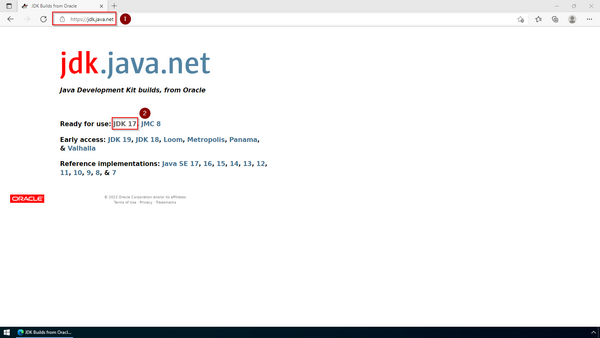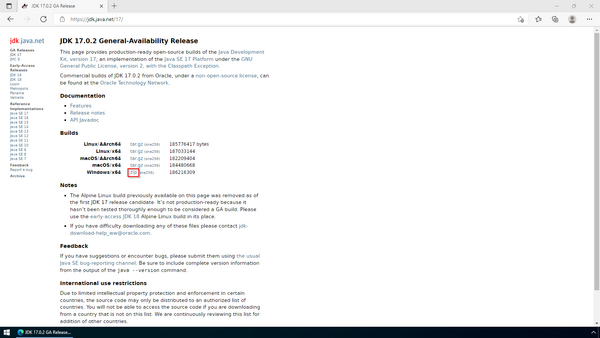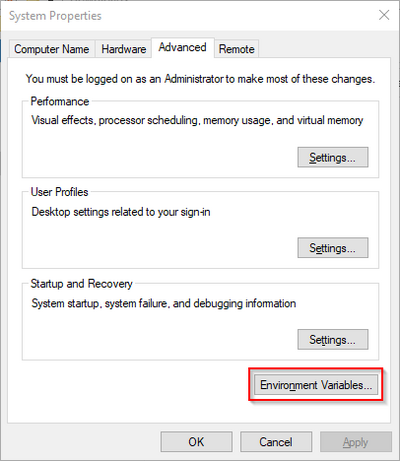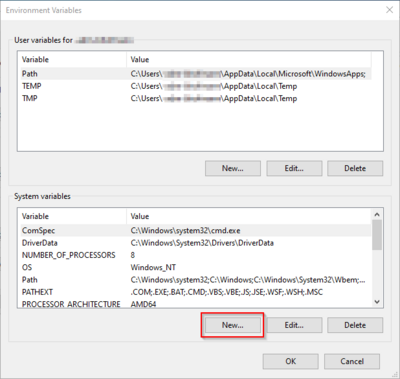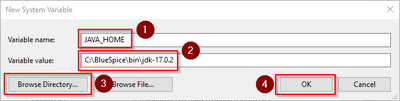Error creating thumbnail: Unable to save thumbnail to destination |
OpenJDK is a prerequisite for operating the Extended Search and the PDF export. The steps listed here are therefore optional and only required if you want to use one or more of these services in your BlueSpice installation. |
Error creating thumbnail: Unable to save thumbnail to destination |
In the following documentation, we work with OpenJDK in version 17.0.2, the current version at the time of writing. You can also use other versions as long as they meet the system requirements we have published. Please note that you then have to adjust the information in this documentation accordingly. |
Download
Error creating thumbnail: Unable to save thumbnail to destination |
The content of this section refers to external sources and is current at the time of writing this documentation. We cannot guarantee how long these sources will remain unchanged. Please let us know if you notice any discrepancies to the information provided here. |
Open the official website at java.net (1) and click "JDK 17" (2):
Download the ZIP archive for Windows:
Unpacking the ZIP archive
Error creating thumbnail: Unable to save thumbnail to destination |
This documentation is based on the folder structure recommended by us. If you want to adjust this individually, you have to adjust the paths yourself according to your own level of knowledge. |
Unpack the downloaded ZIP archive to C:\BlueSpice\bin. The file structure C:\BlueSpice\bin\jdk-17.0.2 should be the result.
Setting the environment variable
Enter the key combination Windows+R.
Enter "SystemPropertiesAdvanced.exe" (1) in the dialog window and click "OK" (2):
Click "Environment Variables...":
Click "New...":
Set the variable name to "JAVA_HOME" (1), and the variable value to the directory of your OpenJDK installation that you just copied to C:\bluespice\bin (2).
You can use the "Browse directory" button (3) for that.
Click "OK" (4):
Close all newly opened windows one after the other by clicking "OK".
Next step
If you have successfully completed all of the above steps, proceed to the next step: Apache Tomcat.