No edit summary Tag: 2017 source edit |
No edit summary |
||
| Line 2: | Line 2: | ||
<span class="getButton">[[Media:HW-TOClimit.zip|Download]]</span> | <span class="getButton">[[Media:HW-TOClimit.zip|Download]]</span> | ||
[[File:template-download-TOClimit.png|450x450px]]</div> | [[File:template-download-TOClimit.png|450x450px|alt=Template data dialog example]]</div> | ||
This template can be integrated into a page using the Visual Editor ''Insert>Template'' link. It makes it possible to limit the heading levels that are shown in the Table of Contents of a wiki page. | This template can be integrated into a page using the Visual Editor ''Insert>Template'' link. It makes it possible to limit the heading levels that are shown in the Table of Contents of a wiki page. | ||
==Importing the template== | ==Importing the template== | ||
| Line 24: | Line 24: | ||
==Usage== | ==Usage== | ||
#'''Add''' the template from Visual Editor.[[File:TOClimit standard toc.png|alt= | #'''Add''' the template from Visual Editor.[[File:TOClimit standard toc.png|alt="Add a template" dialog|center|thumb|350x350px|Selecting the TOClimit template]] | ||
#'''Enter''' the level of headings you want to show. Sie die Anzahl der gewünschten Überschriften-Ebenen ein (z.B. <code>1</code>).[[File:TOClimit 1en.png|alt= | #'''Enter''' the level of headings you want to show. Sie die Anzahl der gewünschten Überschriften-Ebenen ein (z.B. <code>1</code>).[[File:TOClimit 1en.png|alt=Template settings dialog|center|thumb|550x550px|Headings limit 1]] | ||
#'''Save the page.''' The table of contents is now shown with your custom settings. | #'''Save the page.''' The table of contents is now shown with your custom settings. | ||
{{Messagebox|boxtype=note|icon=|Note text=If you need to make adjustments to the parameters after saving the template, switch to source editing mode. Since the table of contents is not shown in visual aditing mode, the template will not be shown in this mode.|bgcolor=}} | {{Messagebox|boxtype=note|icon=|Note text=If you need to make adjustments to the parameters after saving the template, switch to source editing mode. Since the table of contents is not shown in visual aditing mode, the template will not be shown in this mode.|bgcolor=}} | ||
| Line 58: | Line 58: | ||
|} | |} | ||
=== Examples === | |||
<syntaxhighlight lang="text"> | <syntaxhighlight lang="text"> | ||
{{TOClimit|limit=1|nonum=|notitle=1|noborder=1|fontlarge=1}} | {{TOClimit|limit=1|nonum=|notitle=1|noborder=1|fontlarge=1}} | ||
| Line 67: | Line 66: | ||
<gallery widths="250" heights="250"> | <gallery widths="250" heights="250"> | ||
File:TOClimit before.png| | File:TOClimit before.png|Before | ||
File:TOClimit custom.png| | File:TOClimit custom.png|After | ||
</ | </gallery>Main levels of the TOC displayed in one row:<syntaxhighlight lang="text"> | ||
{{TOClimit|limit=1|nonum=1|notitle=1|noborder=0|fontlarge=0|inline=1}} | |||
</syntaxhighlight> | |||
[[File:TOClimit inline.png|alt=Display of the main level of the TOC in one row|center|thumb|750x750px|Inline-TOC]] | |||
__NOTOC__ | __NOTOC__ | ||
__NOTOC__ | __NOTOC__ | ||
Revision as of 09:47, 16 August 2023
This template can be integrated into a page using the Visual Editor Insert>Template link. It makes it possible to limit the heading levels that are shown in the Table of Contents of a wiki page.
Importing the template
The import file is included in the archive file HW-TOClimit.zip. Unpack the zip file first.
On the page Special:Import follow these steps:
- Select file and choose HW-TOClimit.xml.
- Enter an Interwiki prefix. Since this field is required, simply add hw (for hallowelt).
- Keep the selection Import to default locations.
- Click Sie Upload file... .
The template is now available in your wiki.
Pages included in the import
The xml import creates the following files in your wiki:
- Template:TOClimit
- Template:TOClimit/styles.css
Usage
- Add the template from Visual Editor.
- Enter the level of headings you want to show. Sie die Anzahl der gewünschten Überschriften-Ebenen ein (z.B.
1). - Save the page. The table of contents is now shown with your custom settings.
Parameters
The following customizations are possible:
| Parameter | Possible value | Description |
|---|---|---|
| limit | 1, 2, 3, 4 | Limits heading levels (up to level 4). If the value is 2, the TOC is 2 levels deep
|
| nonum | 1 | Removes numbering when set to 1 |
| notitle | 1 | Removes title when set to 1 |
| noborder | 1 | Removes border when set to 1 |
| fontlarge | 1 | Sets size to match regular content size |
Examples
{{TOClimit|limit=1|nonum=|notitle=1|noborder=1|fontlarge=1}}
Output before and after:
Main levels of the TOC displayed in one row:
{{TOClimit|limit=1|nonum=1|notitle=1|noborder=0|fontlarge=0|inline=1}}
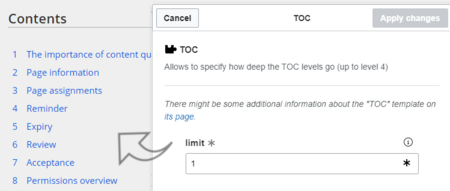
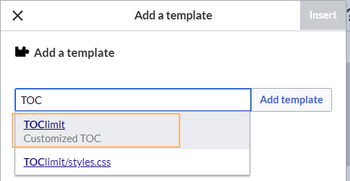
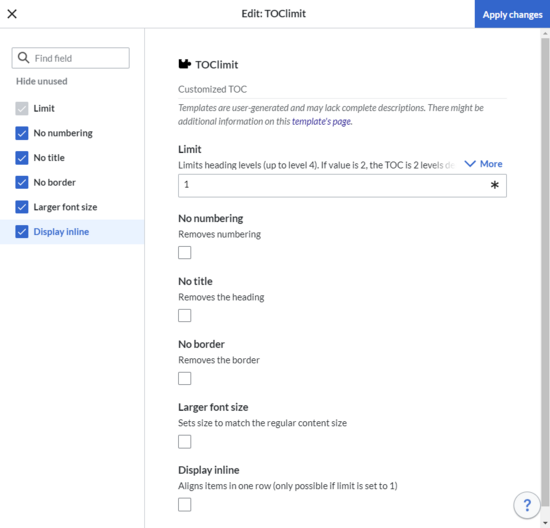
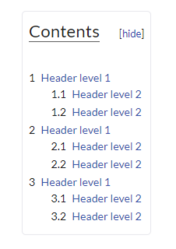
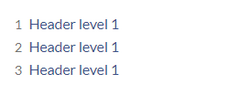

Discussions