No edit summary |
No edit summary |
||
| Line 1: | Line 1: | ||
{{BSVersion|bsvFrom=4.3|bsvTo=|bsvFeature=This feature|text=}} | {{BSVersion|bsvFrom=4.3|bsvTo=|bsvFeature=This feature|text=}} | ||
==Available templates== | |||
== Available templates == | |||
To create portal pages in our wiki, you can use our pre-designed starter pages. Currently, the following starter pages are available:<gallery widths="300" heights="300"> | To create portal pages in our wiki, you can use our pre-designed starter pages. Currently, the following starter pages are available:<gallery widths="300" heights="300"> | ||
File:Startpage Intranet.png|alt=Screenshot of Startpage "Intranet"|Startpage Intranet | File:Startpage Intranet.png|alt=Screenshot of Startpage "Intranet"|Startpage Intranet | ||
| Line 9: | Line 6: | ||
</gallery> | </gallery> | ||
== Using the templates == | ==Using the templates== | ||
To use these templates, the following steps are necessary: | To use these templates, the following steps are necessary: | ||
# Go to the page Template:Startpage in your wiki. | #Go to the page Template:Startpage in your wiki. | ||
# Click on the link for one of the available templates. This brings you to the template in the <code>Help:</code> namespace. | #Click on the link for one of the available templates. This brings you to the template in the <code>Help:</code> namespace. | ||
# Copy the page to a location of your choice. For example, make it the main page for an existing namespace that does not have a main page yet (e.g., <code>IT:Main Page</code> would create the main page for the <code>IT:</code> namespace. | #Copy the page to a location of your choice. For example, make it the main page for an existing namespace that does not have a main page yet (e.g., <code>IT:Main Page</code> would create the main page for the <code>IT:</code> namespace. | ||
== Editing your start page == | |||
After copying a start page to your wiki location, you can start editing it. The sections of the start page are not located on the page, but are stored as subpages of the start page. To edit a section, select it from the edit icon at the end of the page: | |||
[[File:SP edit icon.png|alt=Screenshot of the edit button|center|thumb|218x218px|The edit button]] | |||
=== Sections of Startpage Intranet === | |||
{| class="wikitable" style="width: 100%;" | |||
|+ | |||
! style="width:200px;" |Section | |||
!Description | |||
|- | |||
| style="width:200px;" |Banner | |||
| | |||
|- | |||
| style="width:200px;" |Blog | |||
| | |||
|- | |||
| style="width:200px;" |Contact | |||
| | |||
|- | |||
| style="width:200px;" |Events | |||
| | |||
|- | |||
| style="width:200px;" |HR | |||
| | |||
|- | |||
|Image cards | |||
| | |||
|- | |||
|Minutes | |||
| | |||
|- | |||
|Production | |||
| | |||
|- | |||
|Sales | |||
| | |||
|} | |||
=== Sections of Startpage Teams === | |||
Revision as of 17:24, 28 April 2023
Available templates
To create portal pages in our wiki, you can use our pre-designed starter pages. Currently, the following starter pages are available:
Using the templates
To use these templates, the following steps are necessary:
- Go to the page Template:Startpage in your wiki.
- Click on the link for one of the available templates. This brings you to the template in the
Help:namespace. - Copy the page to a location of your choice. For example, make it the main page for an existing namespace that does not have a main page yet (e.g.,
IT:Main Pagewould create the main page for theIT:namespace.
Editing your start page
After copying a start page to your wiki location, you can start editing it. The sections of the start page are not located on the page, but are stored as subpages of the start page. To edit a section, select it from the edit icon at the end of the page:
Sections of Startpage Intranet
| Section | Description |
|---|---|
| Banner | |
| Blog | |
| Contact | |
| Events | |
| HR | |
| Image cards | |
| Minutes | |
| Production | |
| Sales |
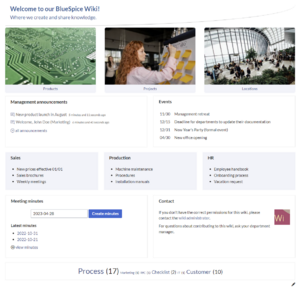
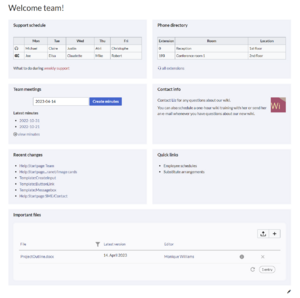
Discussions