No edit summary Tag: 2017 source edit |
No edit summary Tag: 2017 source edit |
||
| Line 14: | Line 14: | ||
==List of droplets== | ==List of droplets== | ||
{{Icon|bi bi-arrow-right-circle|||}} [[Manual:Extension/ContentDroplets/Examples|View examples of droplets outputs.]] | {{Icon|bi bi-arrow-right-circle|||}} [[Manual:Extension/ContentDroplets/Examples|View examples of droplets outputs.]] | ||
<containerfilter selector=".wikitable tr"></containerfilter> | |||
{| class="wikitable" style="width: 100%;" | |||
! style="background-color:rgb(234, 236, 240);text-align:center;width:190px;box-sizing:border-box;border:1px solid rgb(162, 169, 177);padding:8px;" class="" |'''Droplet''' | |||
! style="background-color:rgb(234, 236, 240);text-align:center;width:380px;box-sizing:border-box;border:1px solid rgb(162, 169, 177);padding:8px;" class="" |'''Description''' | |||
!Inserts the following in the page source: | |||
|} | |||
==More info== | ==More info== | ||
{{#subpages:Manual:Extension/ContentDroplets}} | {{#subpages:Manual:Extension/ContentDroplets}} | ||
{{translation}} | {{translation}} | ||
Revision as of 11:38, 7 December 2023
Adding a droplet to a page
To add a droplet to a page:
- Click the Content droplets icon in the editor toolbar or type
<<. - Search for a droplet name in the search bar of the droplets menu or browse the droplets by category.
- Select a droplet
- Click Insert.
Based on the type of droplet, you can continue with configuring the droplet as needed.
List of droplets
View examples of droplets outputs.
| Droplet | Description | Inserts the following in the page source: |
|---|
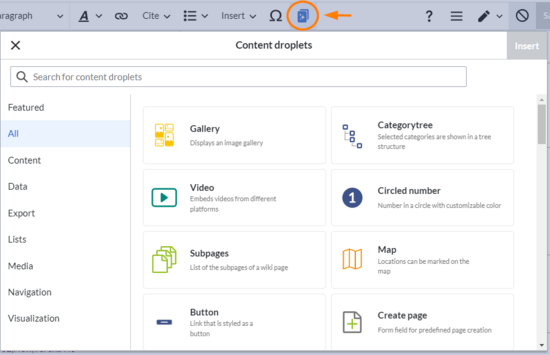
Discussions