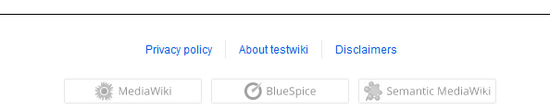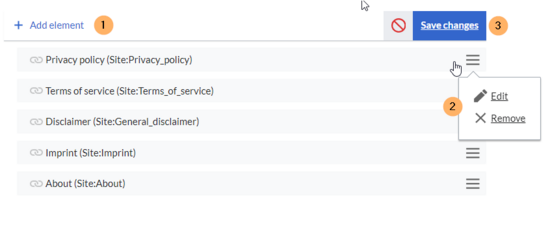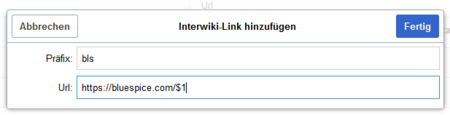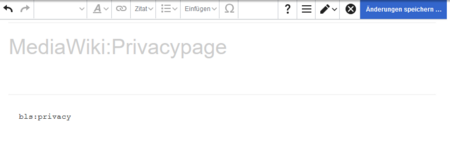The footer contains the links to important info pages in the wiki. Since these pages provide legal information to users, they are accessible from any wiki page.
Creating the linked target pages
In a newly installed wiki, the content for the links in the footer must first be created. By default, all users with editing rights can click on a link in the footer to create the corresponding page. The associated page is automatically created in the Project namespace. If editing should be restricted to a certain user group, the permissions for the Project namespace can be set accordingly.
If theprivacy policy or terms of service pages are missing, it will be displayed in a page banner. The pages should then be created by an administrator.
When an administrator hovers over one of the footer links, the Edit footerlinks link appears. Existing links can then be edited or removed (1) and new links added (1) by using the menu editor.
Changing the standard links -v4.3
The wiki has 3 standard links that are managed in the user interface.: Privacy policy, About (sitename) und Disclaimers.
Example: About (sitename)
In the following example, we change the link text About (sitename) to Legal information. In addition, we link to the new target page Legal:Terms.
- Change the link text from About (sitename) to Legal information:
- Open the page MediaWiki:Aboutsite.
- Add the text Legal information to the empty page. If you later want to switch back to the standard label, you can remove the custom text at that time.
- To link the Legal information to a page that is different from the standard page MediaWiki:Privacypage:
- Open the page Project:Impressum.
- Redirect the page Project:Impressum to your custom page, e.g. Legal:Terms.
Standard configurations
The following table shows the default pages that are used to create the footer links and their associated target content.
Example: Privacy policy
- Standard link text: If the page MediaWiki:Privacy does not exist, the link shows the standard link text "Privacy policy" and points to the standard target page Project:Privacy policy.
- Custom link text: If the page MediaWiki:Privacy does exist and has as its content the term Privacy, the footer link displays Privacy.
- Removed link: If the page MediaWiki:Privacy exists but has no content, the link is removed from the footer.
| Footer link | Link text defined in | Link target defined in | Standard target page |
|---|---|---|---|
| Privacy policy | MediaWiki:Privacy
(Standardtext: Datenschutz) |
MediaWiki:Privacypage | Project:Privacy policy |
| About (sitename)) | MediaWiki:Aboutsite | MediaWiki:Aboutpage | Project:About |
| Disclaimers | MediaWiki:Disclaimers | MediaWiki:Disclaimerpage | Project:General disclaimer |
Linking external target pages
To link one of these footer links to an external web page, you first have to define an interwikilink for the external website.
Example: Linking the Privacy policy to the external page https://bluespice.com/privacy/.
- Define the interwikilink for the domain bluespice.com on the page Special:InterWikiLinks (interwiki prefix: bls).
- Insert the interwikilink on the link target page MediaWiki:Privacypage and save the page. Syntax:
interwiki-prefix:target-page.
Adding more links
Additional links such as Change cookie consent or Analysis service are automatically created by the corresponding extensions. To add custom links, a server administrator has to change the related server settings.