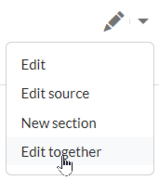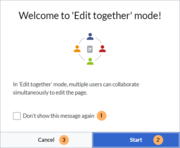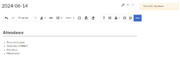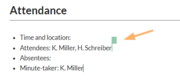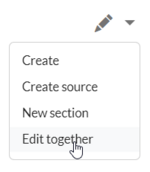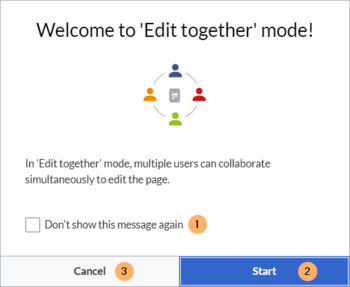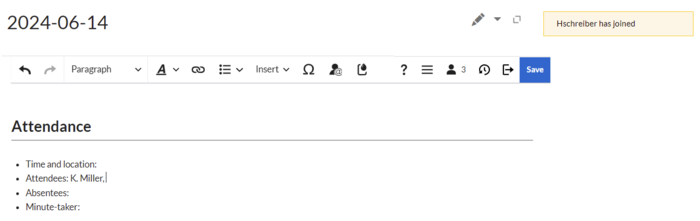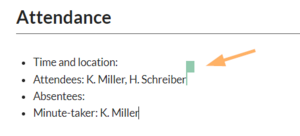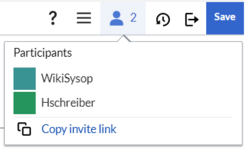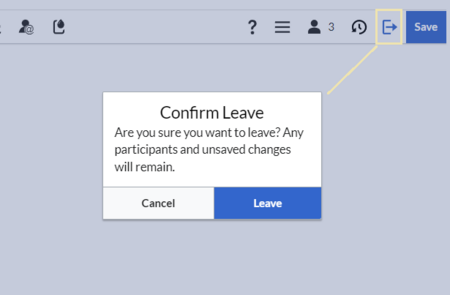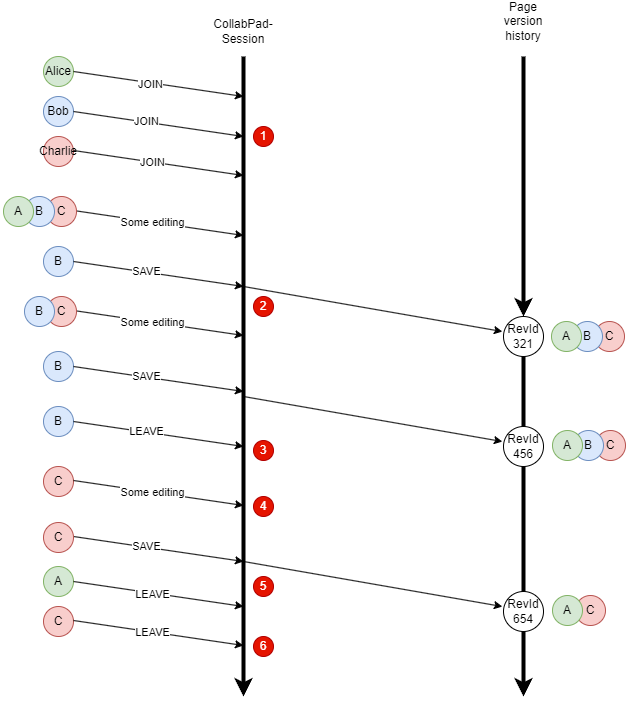Multiple users can edit a wiki page simultaneously. All changes are visible to all editors in real-time. This is useful to prevent edit conflicts on a page, for co-authoring instant documents such as meeting minutes, or for drafting or brainstorming sessions, to only name a few use cases.
Why edit together?
- Meeting minutes:
Collaborative editing is great for writing meeting minutes during a meeting or for documenting any other live sessions or meetings in real-time. If more participants contribute, it is less likely that important points are accidentally omitted from the minutes. - Instant knowledge transfer:
When multiple users edit a page at the same time, it becomes very time-efficient and to transfer knowledge from the heads of multiple people into the wiki. Participants can get new ideas and inspirations when they help each other with putting their thoughts on paper. - Creating drafts:
Drafting new topics together is helpful for avoiding writer's block and to gain momentum when thinking about the general outline or the main ideas of the topic. - Write quick notes:
Since the changes from an unsaved session are not directly visible in the wiki, making changes in Edit together mode are even useful for taking notes and only commiting them to the wiki once you find them useful enough to share with others.
Starting a session
To start a collaborative editing session, go to the page and select the option Edit together from the Edit-menu.
A welcome message announces the start of the collaborative session. You can opt to not see this message again (1), and then start the session (2) or cancel (3) if you want to switch to another edit mode.
The page now displays a banner that the page has an open editing session.
Joining the session
Any user who wants to join the open session can:
- click the edit button (pencil symbol) or
- select the edit option Edit together (this is the only available option once a session is running)
An alert message with the username appears whenever a new user joins.
Any edit that another contributor makes is marked by a colored flag in real-time. Hovering over the flag shows the username.
The Participants menu option in the editor toolbar shows the number of users who have joined the session.
Clicking on the button opens the list of participants. The flag colors can be edited by clicking on any color. This can help to better distinguish each contributor.
Inviting participants
To send an invitation link to the current session, click the Participants menu item and click Copy invite link. This adds the session link to your clipboard and you can paste it into any other application, such as a chat application.
Leaving the session without saving
Any user can leave the session at any time by clicking the Leave button in the editor toolbar. Clicking the Leave-button is recommended, because it displays a notification on the page for the other users.
The dialog box has two buttons:
- Leave:
The user leaves the session. The user's contributions are kept as part of the page's current session edits. Leaving the session does not create a new revision and does not end the session. This means that the other participants can simply continue editing. - Cancel:
The user stays in the session.
Discarding pending changes
If the pending changes should not be saved, they can be discarded collectively:
Open the options menu in the editor toolbar and click Revert changes to the last saved version.
Saving a new page version
To save changes (and thus create a new page revision) without leaving collaborative mode, you can click the Save Changes button. The changes of all participating users will be saved in this new revision.
After saving the page, the session stays open.
Version history
All participants who were part of the session up to this point are listed as editors in the version history. If a user leaves the session before any new changes are made, this user will not be shown in the version history of the next revision.
Ending the session
- the last user in the session clicks Save.
- the last user in the session leaves AND there are no unsaved pending changes
If a session is not officially ended, which is entirely possible, the session continues to run in the background, if there are any unsaved changes to the page and no more participants who can save the page. This provides a way of protecting against loss of content.
Any unsaved changes are not visible in view mode. Only when a user opens the page in edit mode, the last current status of the session is displayed. The unsaved changes can now be discarded or further edited and saved by the user.
Unsaved changes and unresolved sessions
If the last user in the session leaves the page without saving the page, the collaborative edit session stays active in the background. The next time a user wants to edit the page, it can only be opened in Edit together mode.
After the only user in the session saves the unsaved changes, the page can then be opened for editing in any other edit mode.
Session handling and page versioning
- The session gets started by the first one to enter it. Others join.
- After some collaborative editing, one random participant saves and leaves the session. In the background a new revision entry is created and all participants are recorded as editors.
- After saving, the "save" button got disabled for all participants. It only gets reactivated as some more editing happens (regardless if editing by one or all participants). Saving again will create a new revision and again record all participants as editors.
- One participant leaves the session before the next editing happens.
- Again a new revision is being created. This time only participants that have been in the session when the last editing started (after recent save) will be recorded as editors
- With the last participant leaving the session without any additional changes since the last edit, the session ends. If there were changes, the session would just stay open for users to join again.