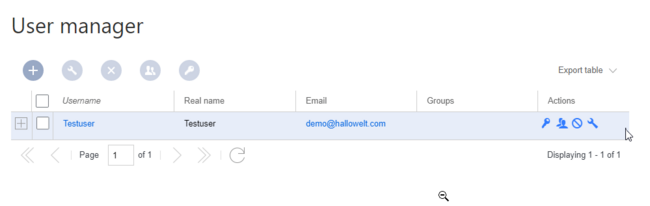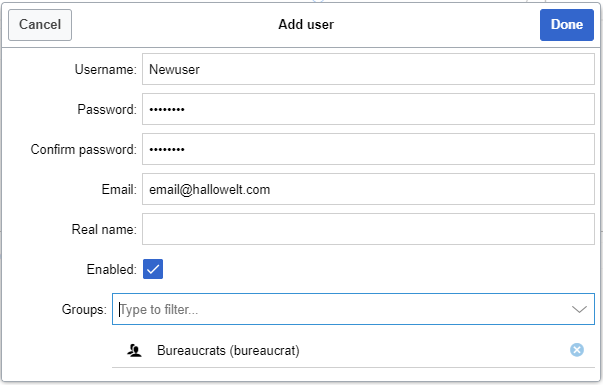The extension BlueSpiceUserManager provides the visual interface for user administration.
About User manager
Administrators can access the User manager under Global actions > Management > User Manager. The User manager link opens the page Special:UserManager. It shows an editable list of all registered users.
Creating users
To create a user:
- Click the "+"-button. This opens a dialog.
- Enter the user information in the dialog:
- Username: must be unique and cannot contain special characters
- Password and Confirm password: the password for the new user. Users can later change their passwords.
- Email: The email address of the user (optional)
- Real name: can be a duplicate of an existing user's real name (optional)
- Enabled: if checked, user account is active
- Groups: a user can be assigned to multiple groups. If no group is selected, the user belongs to the default group user.
- Click Done to create the user account.
Editing users
The tools for editing a user are shown in the table grid when hovering over or selecting the user from the list.
- Key icon: change password
- People icon: assign groups to this user
- Block icon: disable/enable user. Disabling does not delete the account.
- Wrench icon: edit email and real name
- "x" icon: Delete user. This action is irreversible.
Inactive users
By default, the list displays users with active user accounts (enabled).
To view inactive users:
- Click on the table header (any column).
- Select "Columns", then select "Enabled". This will add additional column "Enabled" to the grid.
- Click on the header of this column and select Filter > Show all deactivated users.