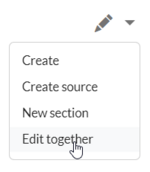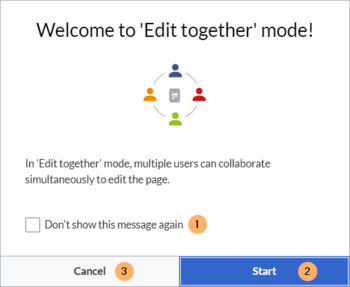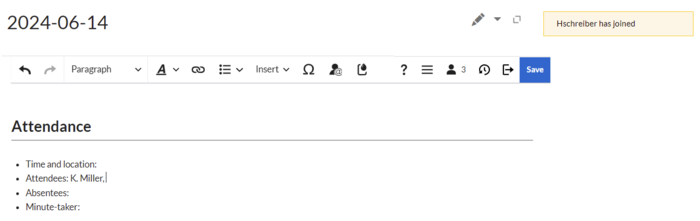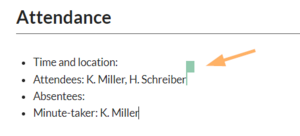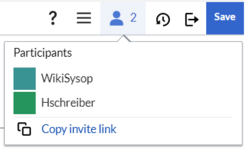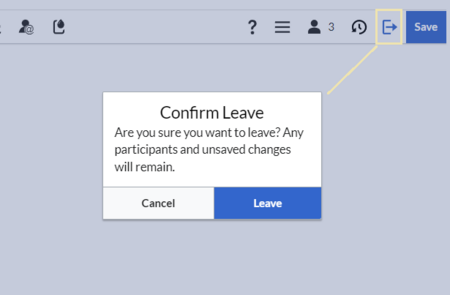Multiple users can edit a wiki page simultaneously. All changes are visible to all editors in real-time.
Characteristics of simultaneous editing
- enables multiple users to edit a wiki page at the same time from different browsers and locations.
- provides a very flexible way for creating content in a group of people
- allows the direct interaction with the content that is created by others
- is perfect for remote teams who want to collaborate efficiently and creatively
- and it's fun!
Starting a session
To start a collaborative editing session, go to the page and select the option Edit together from the Edit-menu.
A welcome message announces the start of the collaborative session. You can opt to not see this message again (1), start the session (2) or cancel (3) if you want to switch to another edit mode.
The page now displays a banner for the collaboration session.
Start editing the page as usually in the default visual editing mode.
Joining a session
Any other user who wants to join the open session can:
- click the banner link "" or
- click the edit button (pencil symbol) or
- select the (now only) edit option Edit together.
An alert message with the username appears whenever a new user joins.
Any edit that another contributor makes, is marked by a colored flag in real-time. Hovering over the flag shows the username.
The Participants menu option in the editor toolbar shows all users who are currently particpating in the session. The flag colors can be edited by clicking on any color. This can help to better distinguish each contributor.
Leaving the session
Any user can leave the session at any time by clicking the Leave session button in the editor toolbar. The dialog field has three buttons:
- Leave: The user leaves the session. The user's contributions are kept as part of the page's current session edits.
- Delete: The user closes the session for all users. Important: Any changes that have been made since the page was last saved will be permanently lost.
- Cancel: the user stays in the session.