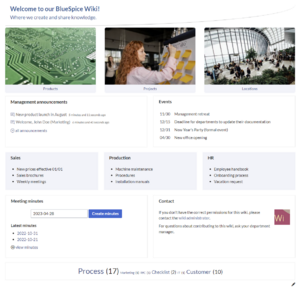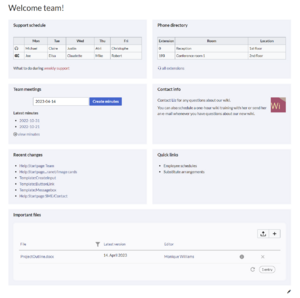No edit summary |
No edit summary |
||
| Line 6: | Line 6: | ||
</gallery> | </gallery> | ||
{{Startpage}} | |||
=== Sections of Startpage Intranet === | === Sections of Startpage Intranet === | ||
Revision as of 16:51, 8 May 2023
Available templates
To create portal pages in our wiki, you can use our pre-designed starter pages. Currently, the following starter pages are available:
Sections of Startpage Intranet
| Section | Subpage | Content type | Description |
|---|---|---|---|
| Banner | Banner | Template | The banner parameters are described on the Banner download page. |
| Image cards | Image cards | Template | The image cards require some photos to be uploaded to the wiki. Alternatively, the settings can be changed to use icons instead. The parameters are described on the Image cards download page. |
| Management announcements | Blog | Template | The parameters are described on the Blog download page. |
| Events | Events | Text/Table | Simple wiki table. To add or remove events, just edit the table. |
| Sales | Sales | Text | Manual links list. Content can be edited or replaced by automatically generated page lists. |
| Production | Production | Text | Manual links list. Content can be edited or replaced by automatically generated page lists. |
| HR | HR | Text | Manual links list. Content can be edited or replaced by automatically generated page lists. |
| Meeting minutes | Minutes | Inputbox,
DPL Tag |
The meeting minutes are created via an InputBox. They are created as subpages of a Minutes page in the main namespace. |
| Contact | Contact | Text, Tag:profileimage | Content can be edited directly on the page. Double-click on the profile image tag to change the user name for the contact avatar. |
| Tag cloud | - | Tag:tagcloud | The tag cloud is directly included on the Startpage Intranet. To remove it or to change its options, edit the page directly. |