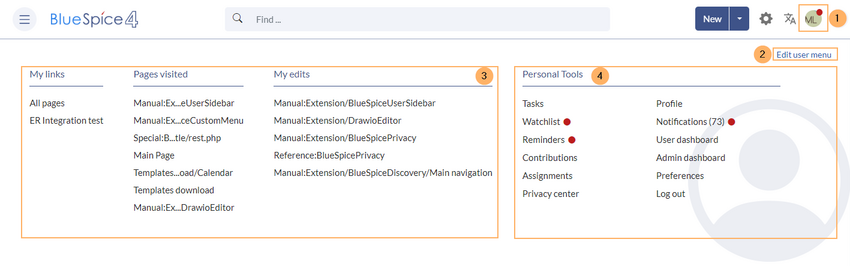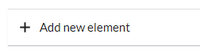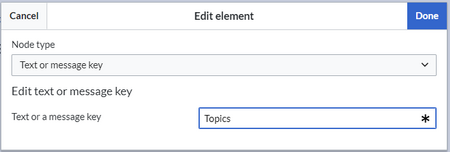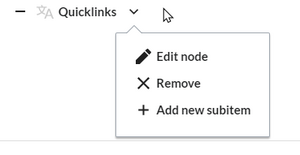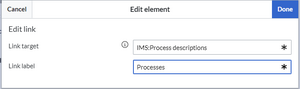No edit summary Tag: 2017 source edit |
No edit summary Tag: 2017 source edit |
||
| Line 26: | Line 26: | ||
===Menu editor=== | ===Menu editor=== | ||
{{#dpl: title=Manual:Extension/BlueSpiceDiscovery/Main_navigation|include=# | {{#dpl: title=Manual:Extension/BlueSpiceDiscovery/Main_navigation|include=#Menu editor}} | ||
===Source edit mode=== | ===Source edit mode=== | ||
Revision as of 13:38, 7 March 2023
he bundled extension UserSideBar lets users create their personal sidebar navigation.
Every logged-in user has their own user menu. Changes to this menu are only visible to the individual user.
The menu is separated in two sections (see screenshot):
- Customizable links
- Personal tools (these links cannot be edited)
Customizing the sidebar
Initially, the customizable links show the following widgets:
- Pages visited (widget PAGESVISITED)
- My edits (widget YOUREDITS)
These widgets can be removed individually.
To customize the content of this sidebar:
- Click on your user profile image
- Click Edit user menu
Menu editor
To add a new menu header using the menu editor:
- Click Add new element to create a new menu header.
- Enter the text for your menu header. In a multilingual wiki, you can also enter a message key.
- Click Done.
To add links:
- Select Add new subitem from the dropdown menu of the menu header.
- Enter the page name as the link target and the label that you want to show:
- Click Done.
- Repeat steps 1-3.
- Click Save changes.