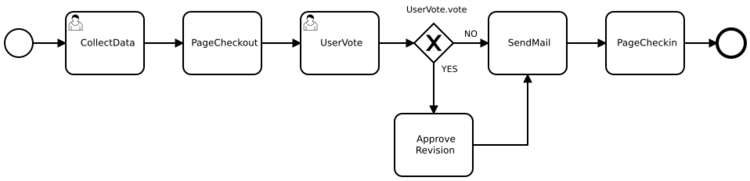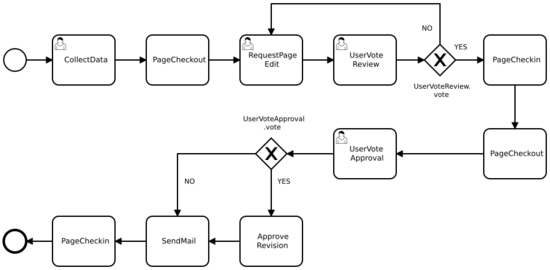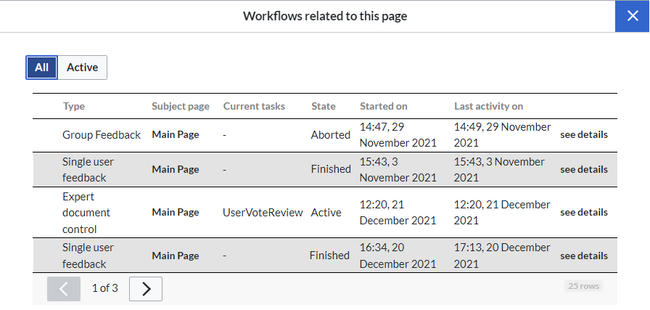No edit summary |
No edit summary Tag: 2017 source edit |
||
| Line 188: | Line 188: | ||
Example of a customized workflow (coming soon) | Example of a customized workflow (coming soon) | ||
{{translation}} | |||
Revision as of 10:03, 12 January 2022
Introduction
In BlueSpice 4.1, workflows are based on BPMN 2.0. Four different types of page-based workflows are already integrated. Their purpose is a page review to obtain feedback via a user vote or to trigger a page approval. In the following, these workflows are therefore called review workflows.
| Workflow type | Participants | Description |
|---|---|---|
| Single user approval | 1 user | A single user is asked to vote about a page. If a user submits a positive vote, the page is automatically approved. |
| Expert document control | 3 users | After a page has been edited by a specific user, the page is reviewed by an expert and then approved by a user who is responsible for approvals. |
| Group feedback | 1 group | A group (which needs to exist in the group manager) is requested to leave a comment on a page. |
| Single user feedback | 1 user | A user is asked to send a comment regarding a page. |
Notifications and reports
- When a task gets assigned: When a user needs to complete a workflow task, both a notification and a task are created.
- At the end of a worfklow: After a workflow has ended, the initiator receives a notification and an email is sent to a report recipient (as defined at the beginning of the workflow).
Workflow activities
All approval workflows start with a form where the necessary workflow data is entered by the workflow initiator. Each workflow results in one or more workflow activities.
Single user approval
Purpose: Approval of a draft page by a user with approval rights. This workflow only makes sense if the approval function (FlaggedRevs) is activated on a page.
Workflow instances: Only one approval workflow can run per page.
| Activity | Description |
|---|---|
| CollectData | In the first workflow step, the workflow initiator enters the settings:
|
| PageCheckout | The page is locked for editing by other wiki users. Only the user with the workflow task can edit while this workflow is running. |
| UserVote | The assigned user carries out a vote and either accepts the page or rejects it. Alternatively, the task can be delegated. In the event of a rejection, the workflow skips the next step (ApprovePage). |
| ApprovePage | Only if the user has submitted a positive vote (accept), the page is set to an approved state. |
| SendMail | An email report is sent to the report recipient who was specified in the first step. |
| PageCheckin | The page is unlocked. |
Expert document control
Purpose: Approval of a draft page according to the "4-eyes principle".
Workflow instances: A page can only have one approval worfklow at a time.
| Activity | Description |
|---|---|
| CollectData | In the first workflow step, the workflow initiator enters the settings:
User: User who is assigned to a task. Three different users have to be specified: Editor, Reviewer, Approver Instructions: A comment or instructions for the users to understand their tasks. Send report to: An email report with the results will be sent to this email address when the review is finished. If a username is specified here, an email address must be stored in the user administration so that the report can be sent. |
| PageCheckout | The page is locked for users who do not participate in the workflow. Only the Editor (first workflow participant) and Reviewer (second participant) of the workflow can edit the page during checkout. |
| EditPage | The Editor user can edit the page and completes the task without comment. |
| UserVote | After the Editor step has been completed,the Reviewer user can edit the page and submit a vote. As an alternative, the Reviewer can delegate the task. If the vote is positive (Approve), the workflow continues. If the Reviewer rejects, the workflow goes back to the Editor. |
| PageCheckin | After the Reviewer submits a positive vote (accept), the page is checked in and the workflow continues. |
| PageCheckout | In this step, the page checkout locks the page for editing completely. The Approver user will not be able to change the page, but needs to approve it. |
| ApprovePage | The Approver can either complete or delegate the task. After the Approver (or the delegate) finishes the assigned task, the page is set from "draft" to "approved" status if the page was in draft status (only if the approver submits a positive vote). If not, this step is skipped. |
| SendMail | If an email or user was specified in the workflow settings, the report is now getting sent to that user. |
| PageCheckin | The page gets unlocked for editing. |
Group feedback
Purpose: Obtaining feedback from the members of a user group. The group must exist in the group manager.
Workflow instances: Several feedback workflows can run independently of one another on one page at the same time.
| Activity | Description |
|---|---|
| CollectData | In the first workflow step, the workflow initiator enters the settings:
|
| GroupFeedback | All users in the assigned group provide feedback via a comment field. This is a parallel workflow, which means that the order of the feedback does not matter. |
| SendMail | If an email or user was specified in the workflow settings, the report is now getting sent to that user. |
Feedback
Purpose: Obtaining feedback from a single user on a page.
Workflow instances: Multiple feedback worfklows can run independently of one another on one page at the same time.
| Activity | Description |
|---|---|
| CollectData | In the first workflow step, the workflow initiator enters the settings:
|
| UserFeedback | The assigned user sends a comment. |
| SendMail | If an email or user was specified in the workflow settings, the report is now getting sent to that user. |
Overview page
All workflows in the wiki are listed on the page Special:Workflows overview. A view for all active workflows and a view for all workflows can be selected.
Tasks overview
Users are informed about new and pending tasks in their notifications. They can view assigned workflows on their My tasks page.
How to add a custom workflow
Users can upload an xml-file of a BPMN diagram with custom activities to the wiki. Currently, the following predefined activities exist:
Extension: Workflows
Extension: PageCheckout
Extension: BlueSpiceFlaggedRevsConnector
Example of a customized workflow (coming soon)