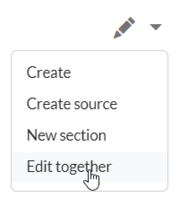(Created page with " {{BSVersion|bsvFrom=4.5|bsvFeature=CollabPads}} Simultaneous editing of pages by multiple users requires some server preparation. For this, MongoDB must be installed. ==Install MongoDB== Install MongoDB [https://www.mongodb.com/docs/manual/administration/install-on-linux/ according to the documentation your Linux distribution.] sudo systemctl start mongod sudo systemctl enable mongod ==Install php-mongodb== Check the path of your PHP version before you run: sudo apt...") Tag: 2017 source edit |
No edit summary |
||
| Line 2: | Line 2: | ||
{{BSVersion|bsvFrom=4.5|bsvFeature=CollabPads}} | {{BSVersion|bsvFrom=4.5|bsvFeature=CollabPads}} | ||
Simultaneous editing of pages by multiple users requires some server preparation. For this, MongoDB must be installed. | Simultaneous editing of pages by multiple users requires some server preparation. For this, MongoDB and the CollabPadsBackendService must be installed. | ||
==Install MongoDB== | ==Install MongoDB== | ||
Please install MongoDB [https://www.mongodb.com/docs/manual/administration/install-on-linux/ according to the documentation your Linux distribution.] It can then be started and configured for auto start like this: | |||
sudo systemctl start mongod | sudo systemctl start mongod | ||
sudo systemctl enable mongod | sudo systemctl enable mongod | ||
==Install php-mongodb== | ==Install php-mongodb extension== | ||
The CollabPadsBackend service required a special PHP extension in order to be able to communicate with the MongoDB server. This extension is available through [https://pecl.php.net/ PECL]. If you don't have PECL installed already, you can do this for example using | |||
sudo apt install php-devel | sudo apt install php-devel | ||
sudo pecl install mongodb | sudo pecl install mongodb | ||
Check the path of your PHP version to find the proper INI file. The extension can then be enabled e.g. via | |||
echo "extension=mongodb.so" >> /etc/php/8.2/cli/php.ini | echo "extension=mongodb.so" >> /etc/php/8.2/cli/php.ini | ||
==Install CollabPadsBackendService== | ==Install CollabPadsBackendService== | ||
The CollabPadsBackendService is pre-buildt a PHP application that can be downloaded from [https://buildservice.bluespice.com/webservices/4.5.x/CollabPadsBackend.tar.gz buildservice.bluespice.com]. You can download it like this: | |||
cd /opt | cd /opt | ||
wget <nowiki>https://buildservice.bluespice.com/webservices/4.5.x/CollabPadsBackend.tar.gz</nowiki> | wget <nowiki>https://buildservice.bluespice.com/webservices/4.5.x/CollabPadsBackend.tar.gz</nowiki> | ||
tar xzf CollabPadsBackend.tar.gz | tar xzf CollabPadsBackend.tar.gz | ||
To configure the service one must first create a <code>config.php</code> file. An example file is included. | |||
cd CollabPadsBackend | cd CollabPadsBackend | ||
cp config.example.php config.php | cp config.example.php config.php | ||
vim config.php | vim config.php | ||
Modify <code>config.php`</code> to match your environment. Example: | |||
<?php | <?php | ||
| Line 39: | Line 41: | ||
'http-client-options' => [] | 'http-client-options' => [] | ||
]; | ]; | ||
Next you should create a proper servicedescriptor for running the application | |||
sudo vim /etc/systemd/system/collabpad.service | sudo vim /etc/systemd/system/collabpad.service | ||
collabpad.service: | Example of <code>collabpad.service</code>: | ||
[Unit] | [Unit] | ||
Description = BlueSpice-CollabpadsBackend | Description = BlueSpice-CollabpadsBackend | ||
| Line 51: | Line 53: | ||
[Install] | [Install] | ||
WantedBy = default.target | WantedBy = default.target | ||
Start and configure the service for auto start like this: | |||
sudo systemctl enable collabpad.service | sudo systemctl enable collabpad.service | ||
sudo systemctl start collabpad.service | sudo systemctl start collabpad.service | ||
==Configure Apache== | ==Configure Apache== | ||
The new service must be reachable by the client. By default the wiki application will try to connect to it using the WebSocket protocol on the <code>/_collabpads</code> subpath relative to the wiki application base URL (<code>$wgServer</code> ). | |||
In order to achieve this, you must add a proper ''URL rewrite'' rule. For the Apache Webserver it looks like this: | |||
RewriteCond %{REQUEST_URI} ^/_collabpads [NC] | RewriteCond %{REQUEST_URI} ^/_collabpads [NC] | ||
RewriteCond %{QUERY_STRING} transport=websocket [NC] | RewriteCond %{QUERY_STRING} transport=websocket [NC] | ||
RewriteRule /(.*) ws://127.0.0.1:8099/$1 [P,L] | RewriteRule /(.*) ws://127.0.0.1:8099/$1 [P,L] | ||
The webserver needs to be restarted to load the changes: | |||
systemctl restart apache2 | systemctl restart apache2 | ||
You should now be able to | You should now be able to use the editing mode ''Edit together''. | ||
[[File:CP edit together.png|alt=Dropdown menu for the edit button with menu item 'Edit together'|center|thumb|206x206px|Edit together]] | [[File:CP edit together.png|alt=Dropdown menu for the edit button with menu item 'Edit together'|center|thumb|206x206px|Edit together]] | ||
[[de:Setup:Installationsanleitung/Kompendium/Servereinrichtung_für_CollabPads]] | [[de:Setup:Installationsanleitung/Kompendium/Servereinrichtung_für_CollabPads]] | ||
Revision as of 08:00, 8 July 2024
Simultaneous editing of pages by multiple users requires some server preparation. For this, MongoDB and the CollabPadsBackendService must be installed.
Install MongoDB
Please install MongoDB according to the documentation your Linux distribution. It can then be started and configured for auto start like this:
sudo systemctl start mongod sudo systemctl enable mongod
Install php-mongodb extension
The CollabPadsBackend service required a special PHP extension in order to be able to communicate with the MongoDB server. This extension is available through PECL. If you don't have PECL installed already, you can do this for example using
sudo apt install php-devel sudo pecl install mongodb
Check the path of your PHP version to find the proper INI file. The extension can then be enabled e.g. via
echo "extension=mongodb.so" >> /etc/php/8.2/cli/php.ini
Install CollabPadsBackendService
The CollabPadsBackendService is pre-buildt a PHP application that can be downloaded from buildservice.bluespice.com. You can download it like this:
cd /opt wget https://buildservice.bluespice.com/webservices/4.5.x/CollabPadsBackend.tar.gz tar xzf CollabPadsBackend.tar.gz
To configure the service one must first create a config.php file. An example file is included.
cd CollabPadsBackend cp config.example.php config.php vim config.php
Modify config.php` to match your environment. Example:
<?php return [ 'server-id' => 'mediawiki-collabpads-backend', 'ping-interval' => 25000, 'ping-timeout' => 5000, 'port' => 8099, //The port you wish to use 'request-ip' => '127.0.0.1', //The ip you want to open your service 'baseurl' => 'https://yourwikiurl.com', 'db-type' => 'mongo', 'db-host' => '127.0.0.1', // your MongoDB-Host 'db-port' => 27017, // your MongoDB-Port 'db-name' => 'collabpads', // your MongoDB-DB-Name 'db-user' => '', // MongoDB-Username 'db-password' => '', // MongoDB-Password 'log-level' => 'INFO', 'http-client-options' => [] ];
Next you should create a proper servicedescriptor for running the application
sudo vim /etc/systemd/system/collabpad.service
Example of collabpad.service:
[Unit] Description = BlueSpice-CollabpadsBackend [Service] Type = simple User = www-data ExecStart =/usr/bin/php /opt/CollabpadsBackend/bin/server.php StandardOutput = file:/var/log/apache2/collabpad.log [Install] WantedBy = default.target
Start and configure the service for auto start like this:
sudo systemctl enable collabpad.service sudo systemctl start collabpad.service
Configure Apache
The new service must be reachable by the client. By default the wiki application will try to connect to it using the WebSocket protocol on the /_collabpads subpath relative to the wiki application base URL ($wgServer ).
In order to achieve this, you must add a proper URL rewrite rule. For the Apache Webserver it looks like this:
RewriteCond %{REQUEST_URI} ^/_collabpads [NC]
RewriteCond %{QUERY_STRING} transport=websocket [NC]
RewriteRule /(.*) ws://127.0.0.1:8099/$1 [P,L]
The webserver needs to be restarted to load the changes:
systemctl restart apache2
You should now be able to use the editing mode Edit together.