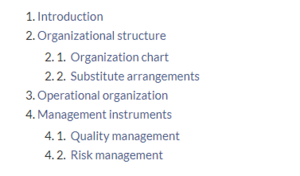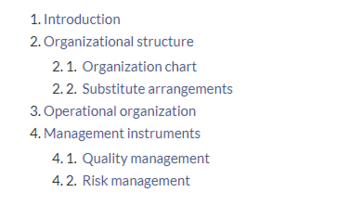No edit summary |
No edit summary |
||
| Line 2: | Line 2: | ||
<span class="getButton">[[Media:HW-Bookchapters.zip|Download]]</span> | <span class="getButton">[[Media:HW-Bookchapters.zip|Download]]</span> | ||
[[File: | [[File:BookTOC.png|alt=Embedded book TOC|300x300px]] | ||
</div>This template allows to embed the Table of Contents of a book on any wiki page. It can be inserted into a wiki page via the VisualEditor ''Insert > Template'' menu. | </div>This template allows to embed the Table of Contents of a book on any wiki page. It can be inserted into a wiki page via the VisualEditor ''Insert > Template'' menu. | ||
==Importing the template== | ==Importing the template== | ||
| Line 15: | Line 16: | ||
The template is now available in your wiki. | The template is now available in your wiki. | ||
==Pages included in the import== | == Pages included in the import== | ||
The xml import creates the following files in your wiki: | The xml import creates the following files in your wiki: | ||
| Line 24: | Line 25: | ||
# '''Insert''' the template from the Visual Editor. | # '''Insert''' the template from the Visual Editor. | ||
# '''Enter''' the title of the book. | #'''Enter''' the title of the book. | ||
# '''Click''' ''Apply changes''. | #'''Click''' ''Apply changes''. | ||
[[File:BookTOC.png|alt=Embedded book TOC|Book chapters on a wiki page|thumb|center|350x350px]] | |||
The table of contents is now displayed on the page. | |||
{{Messagebox|boxtype=note|Note text=It is not possible to collapse the sub-chapters.}} | |||
Latest revision as of 12:57, 4 August 2023
This template allows to embed the Table of Contents of a book on any wiki page. It can be inserted into a wiki page via the VisualEditor Insert > Template menu.
Importing the template
The import file is included in the archive file HW-Bookchapters.zip. Unpack the zip file first.
On the page Special:Import follow these steps:
- Select file and choose hwBookchapters.xml.
- Enter an Interwiki prefix. Since this field is required, simply add hw (for hallowelt).
- Keep the selection Import to default locations.
- Click Upload file... .
The template is now available in your wiki.
Pages included in the import
The xml import creates the following files in your wiki:
- Template:Bookchapters
- Template:Bookchapters/styles.css
Using the template
- Insert the template from the Visual Editor.
- Enter the title of the book.
- Click Apply changes.
The table of contents is now displayed on the page.