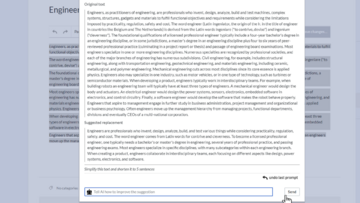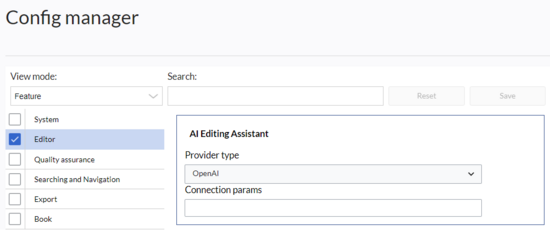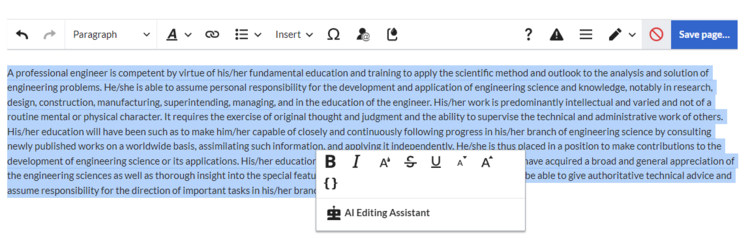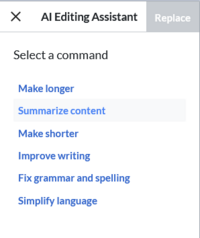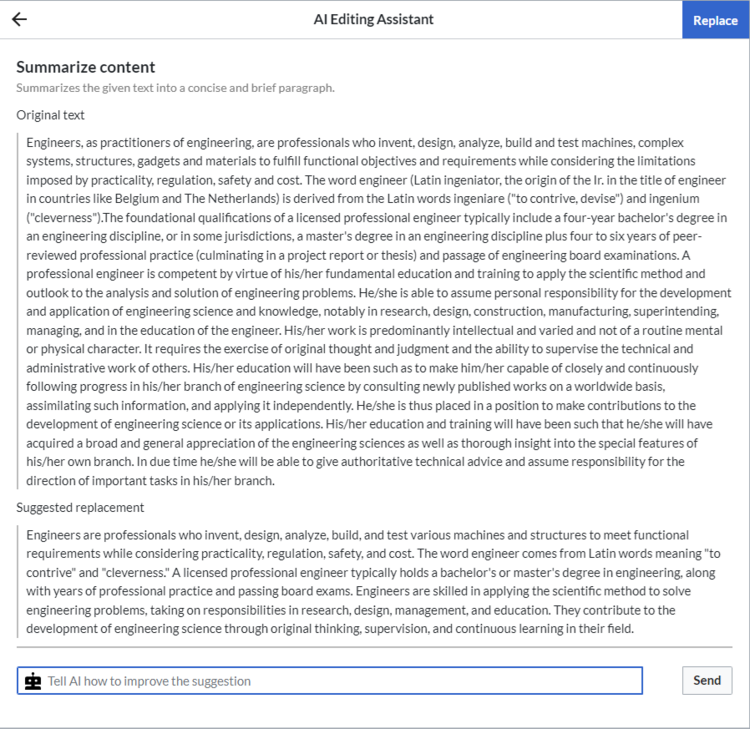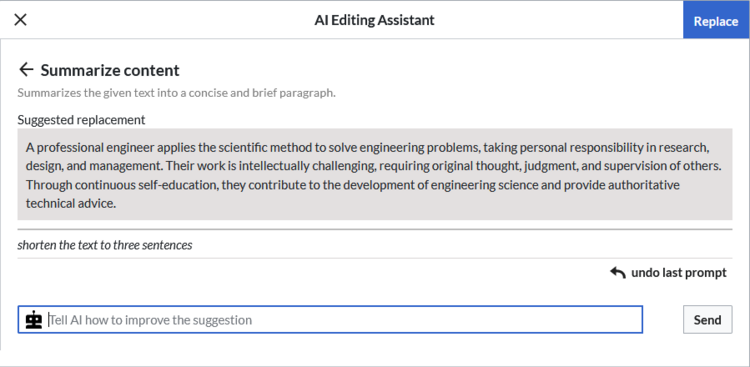(Created page with "Desc == Configuration == The feature requires an OpenAI API-key. The key is added to the configuration of the wiki. In the config manager, add the Connection params (API-key) for OpenAI. This activates the feature in the wiki. alt=AI Editing Assitant connection field in the Config manager|center|thumb|550x550px|Configuration of the AI assistant == Using the AI assistant == Highlight a text block in visual editing mode. Right-click the...") |
Robert Vogel (talk | contribs) No edit summary Tag: 2017 source edit |
||
| (14 intermediate revisions by 2 users not shown) | |||
| Line 1: | Line 1: | ||
{{DISPLAYTITLE:AI Assistant}} | |||
{{BSVersion|bsvFrom=4.5|bsvFeature=AIEditingAssistant}} | |||
<span class="youtubelink">[[File:AIEditingAssistant EN thumb2.png|alt=AI dialog shows text about Engineers and its suggestion of a 5 sentence simplified version of the text|thumb|[[File:youtube-icon.png|alt=YouTube icon|left|22x22px]][https://www.youtube.com/watch?v=sJF8BftjWQ0 YouTube: AI Assistant (4:55 min.)] |360x360px|link=https://www.youtube.com/watch?v=sJF8BftjWQ0]]</span>The AI assistant supports you in editing individual existing text sections. For example, you can summarize text, make it longer, or fix grammar to name a few. | |||
== Configuration == | == Configuration == | ||
The feature requires an OpenAI API-key. The key is added to the configuration of the wiki. In the config manager, add the Connection params (API-key) for OpenAI. This activates the feature in the wiki. | The feature requires an OpenAI API-key. The key is added to the configuration of the wiki. In the config manager, add the Connection params (API-key) for OpenAI (or the endpoint URL if you use Ollama). This activates the feature in the wiki. | ||
[[File:AIedit configuration.png|alt=AI Editing Assitant connection field in the Config manager|center|thumb|550x550px|Configuration of the AI assistant]] | [[File:AIedit configuration.png|alt=AI Editing Assitant connection field in the Config manager|center|thumb|550x550px|Configuration of the AI assistant]] | ||
== Using the AI assistant == | == Using the AI assistant == | ||
Highlight a text block in visual editing mode. | Highlight a text block in visual editing mode. This opens the formatting dialog with the ''AI Editing Assistant'' link. | ||
[[File:AIedit link.png|alt=Highlighted text block about the definition of 'engineer' with open inspector menu.|center|thumb| | [[File:AIedit link.png|alt=Highlighted text block about the definition of 'engineer' with open inspector menu.|center|thumb|750x750px|Link to the AI Editing Assistant]]Select one of the available prompts. | ||
[[File:AIEdit prompt.png|alt=List of 6 available AI prompts. Selected is "Summarize content"|center|thumb|238x238px|Select prompt]] | |||
The AI assistant suggests a replacement based on the selected prompt. | |||
[[File:AIedit selected prompt.png|alt=AI assistent with summarized content suggestion and additional field to ask for an improvement|center|thumb|750x750px|Suggested replacement]] | |||
You can send a custom prompt to improve the suggested replacement. | |||
[[File:AIedit.png|alt=prompt to shorten the suggested replacement to 3 sentences|center|thumb|500x500px|custom prompt to improve the suggestion]] | |||
The assistant makes a new suggestion. | |||
[[File:AIedit revised replacement.png|alt=New replacement text after the second prompt|center|thumb|750x750px|Second suggestion]] | |||
You can undo the latest prompt if you don't like the new result. | |||
To accept a suggestion, click the ''Replace'' button. If you do not want to keep the changed text, click the ''x'' button to close the assistant and to keep your original text. | |||
== Language support == | |||
The assistant uses ChatGPT and supports [https://help.openai.com/en/articles/8357869-how-to-change-your-language-setting-in-chatgpt a wide variety of languages]. | |||
{{translation}} | |||
Latest revision as of 15:22, 3 December 2024
The AI assistant supports you in editing individual existing text sections. For example, you can summarize text, make it longer, or fix grammar to name a few.
Configuration
The feature requires an OpenAI API-key. The key is added to the configuration of the wiki. In the config manager, add the Connection params (API-key) for OpenAI (or the endpoint URL if you use Ollama). This activates the feature in the wiki.
Using the AI assistant
Highlight a text block in visual editing mode. This opens the formatting dialog with the AI Editing Assistant link.
Select one of the available prompts.
The AI assistant suggests a replacement based on the selected prompt.
You can send a custom prompt to improve the suggested replacement.
The assistant makes a new suggestion.
You can undo the latest prompt if you don't like the new result.
To accept a suggestion, click the Replace button. If you do not want to keep the changed text, click the x button to close the assistant and to keep your original text.
Language support
The assistant uses ChatGPT and supports a wide variety of languages.